📒 Cross-Platform Note Publishing
This document explains how to configure WiseMindAI's cross-platform note publishing feature. To use it, simply select the publishing platform at the bottom of the note editor:
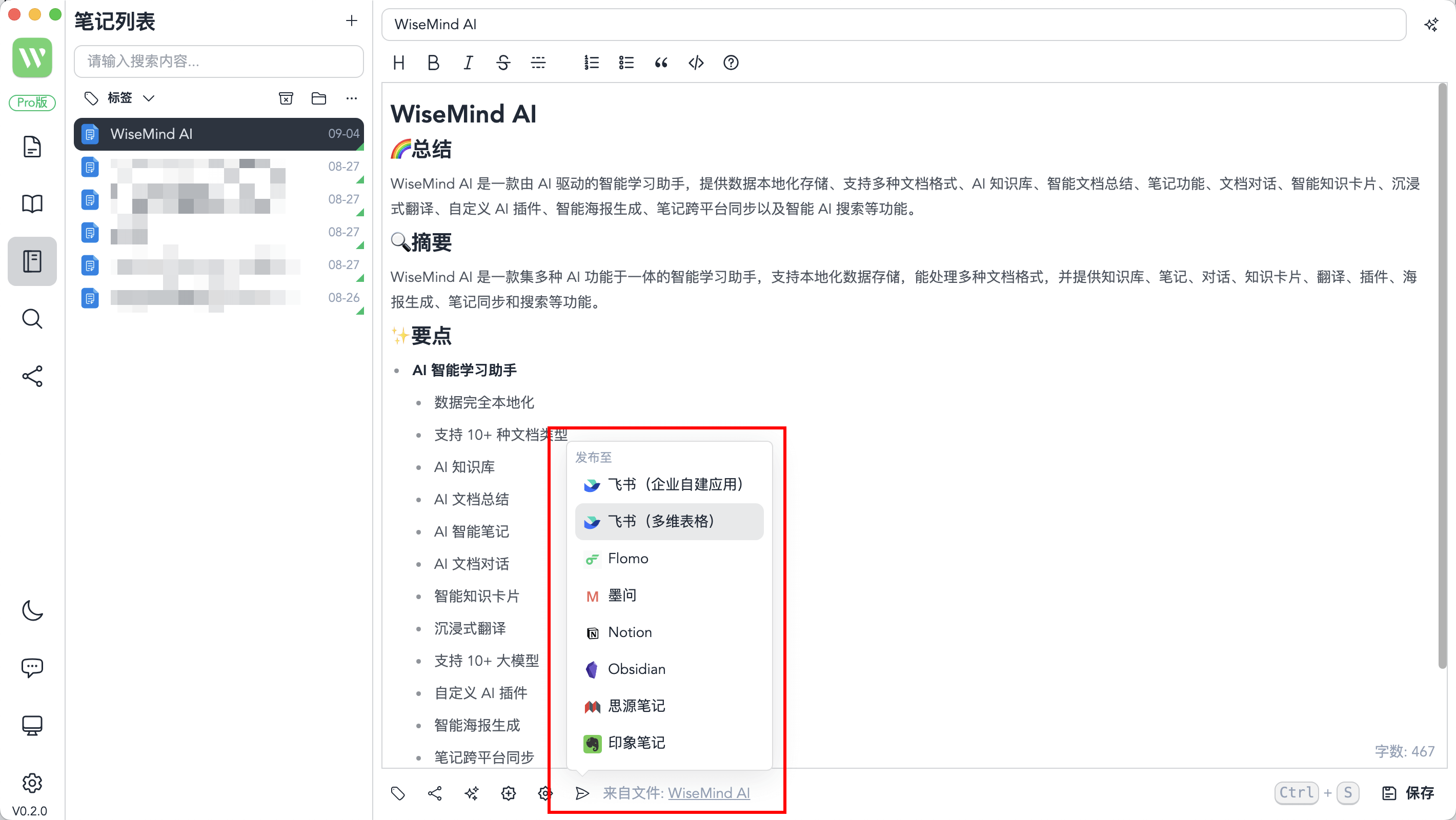
In the settings, you can configure the platforms you want to publish to:
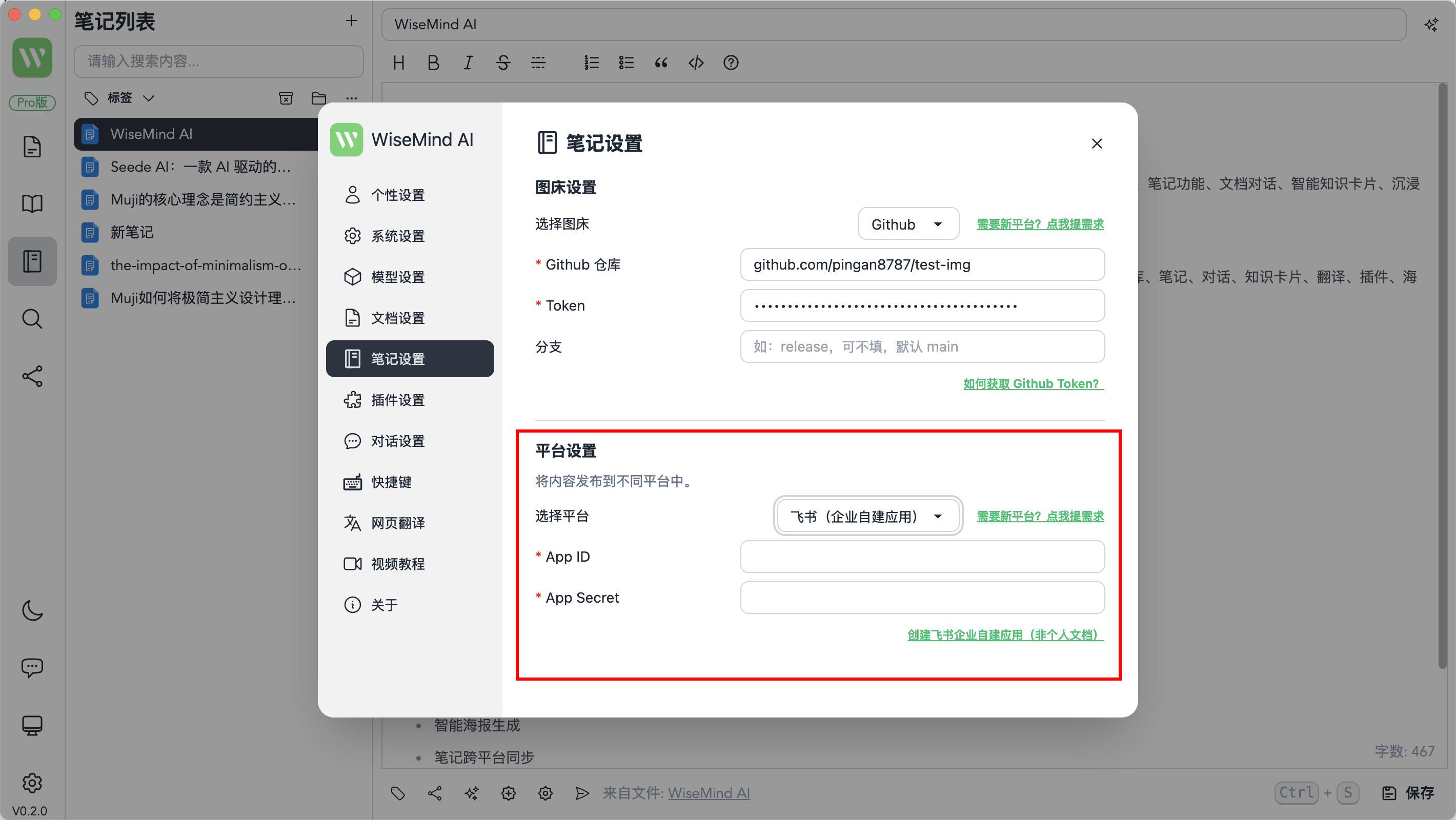
If you need support for additional platforms, you can click 《WiseMindAI Note Content Synchronization Platforms》 to submit your request.
1. Flomo
- Open the Flomo website and select "Extension Center & API" from the top-left menu
- Copy your exclusive recording API
- Note: This feature requires a Pro membership
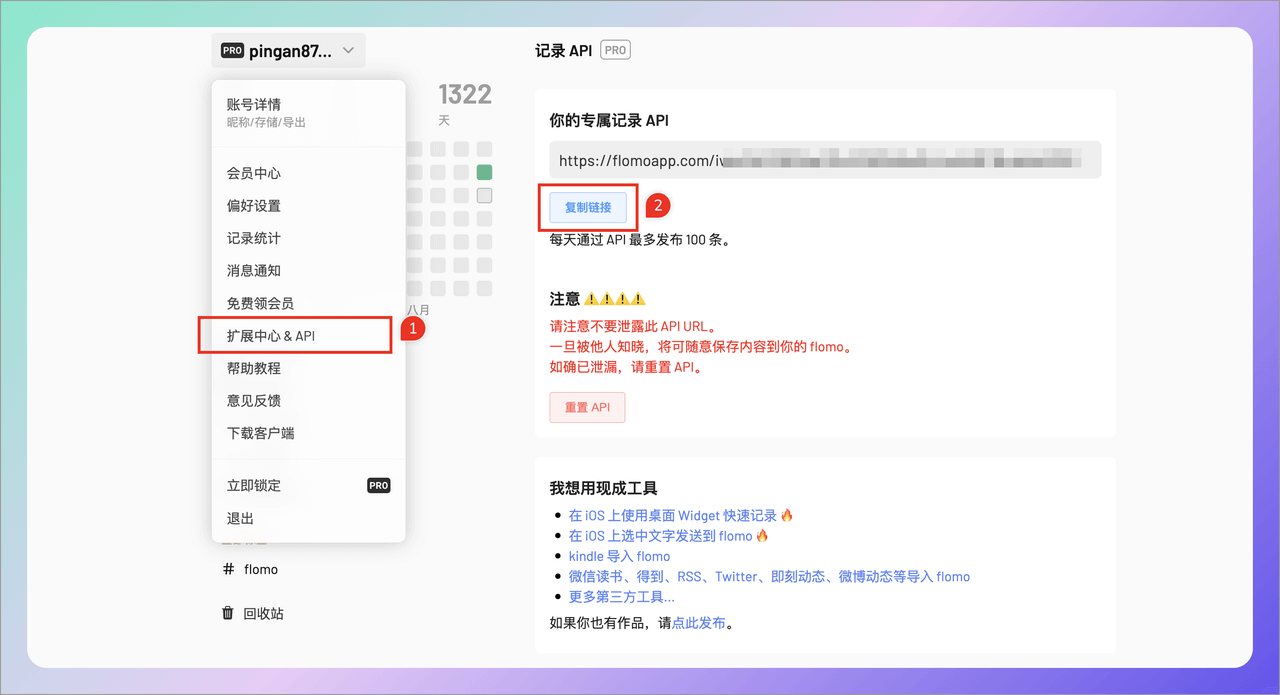
2. Notion
2.1 Create a New Page and Database
First, create a new page and database in Notion for synchronization.
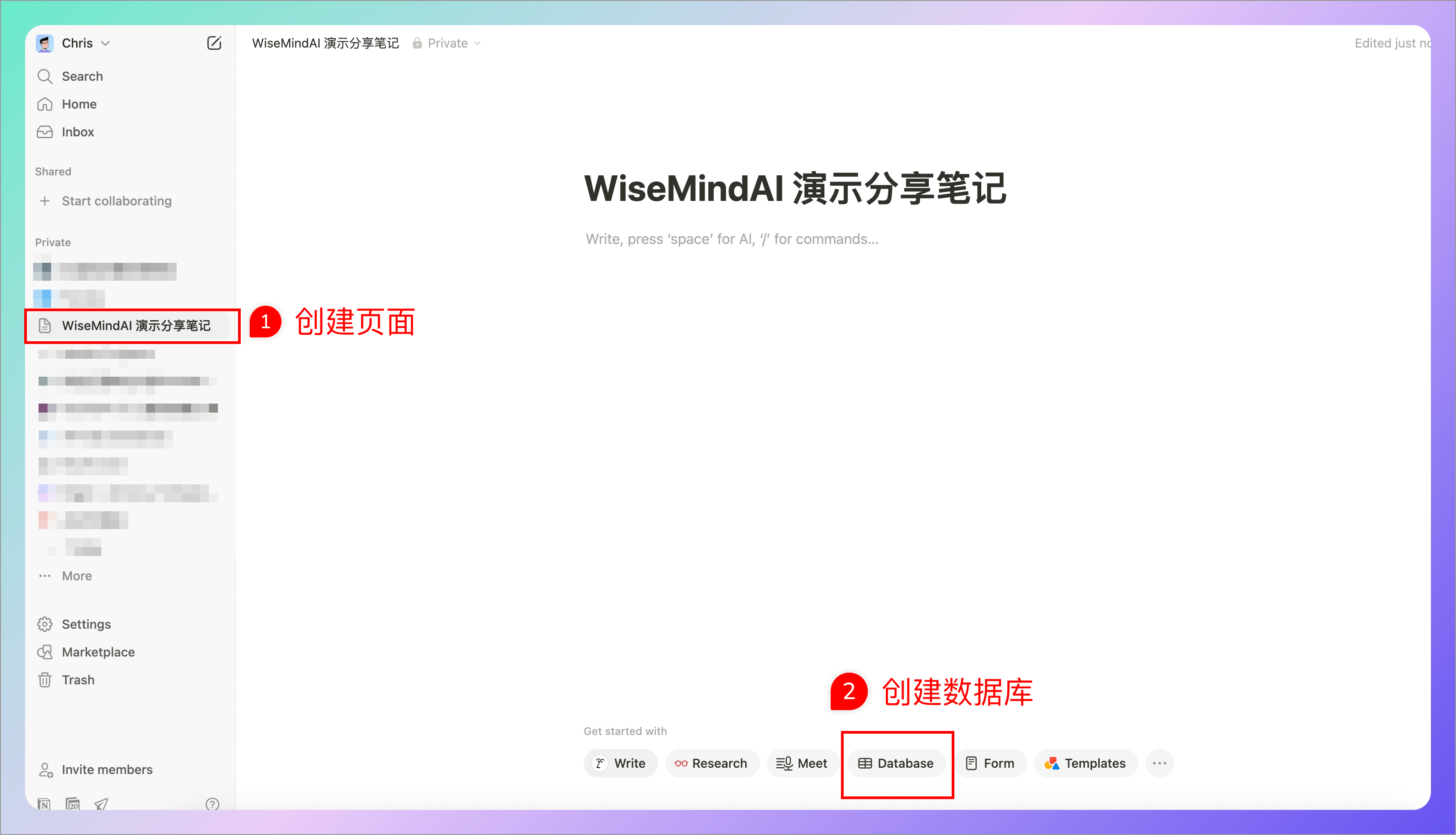
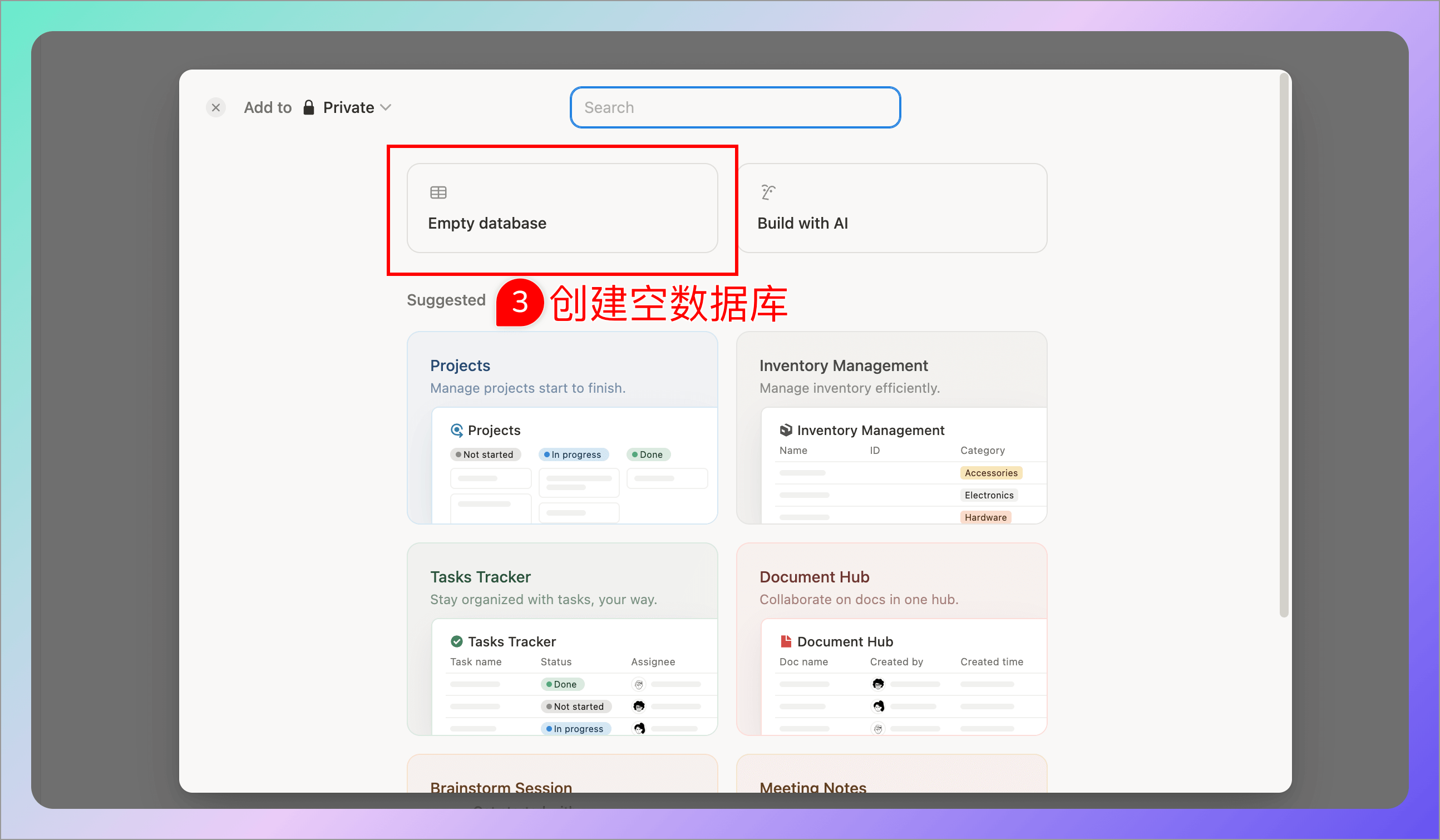
2.2 Generate Integration Token
Open the Notion Integrations Page
Create a new integration
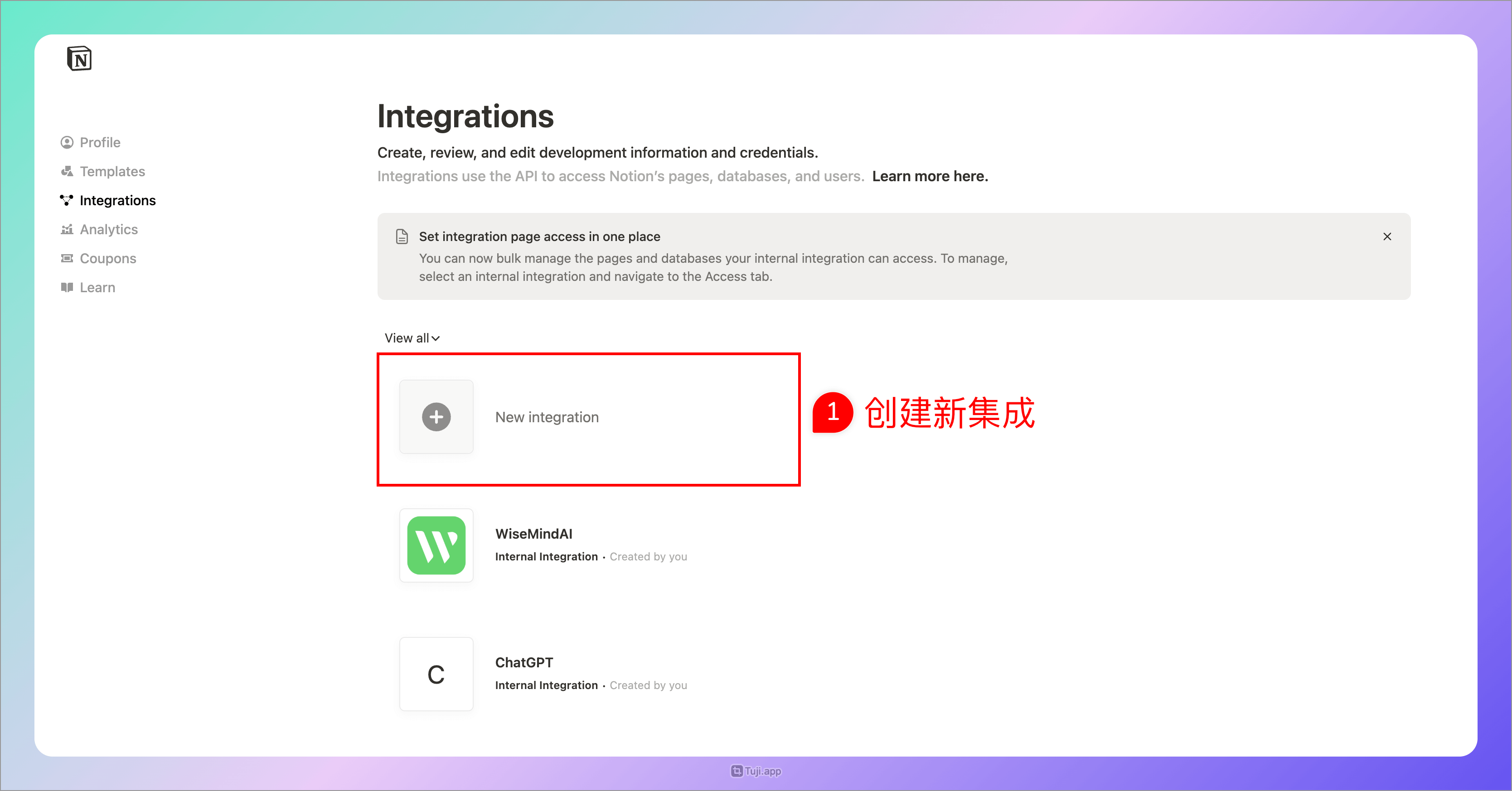
- Fill in the integration information
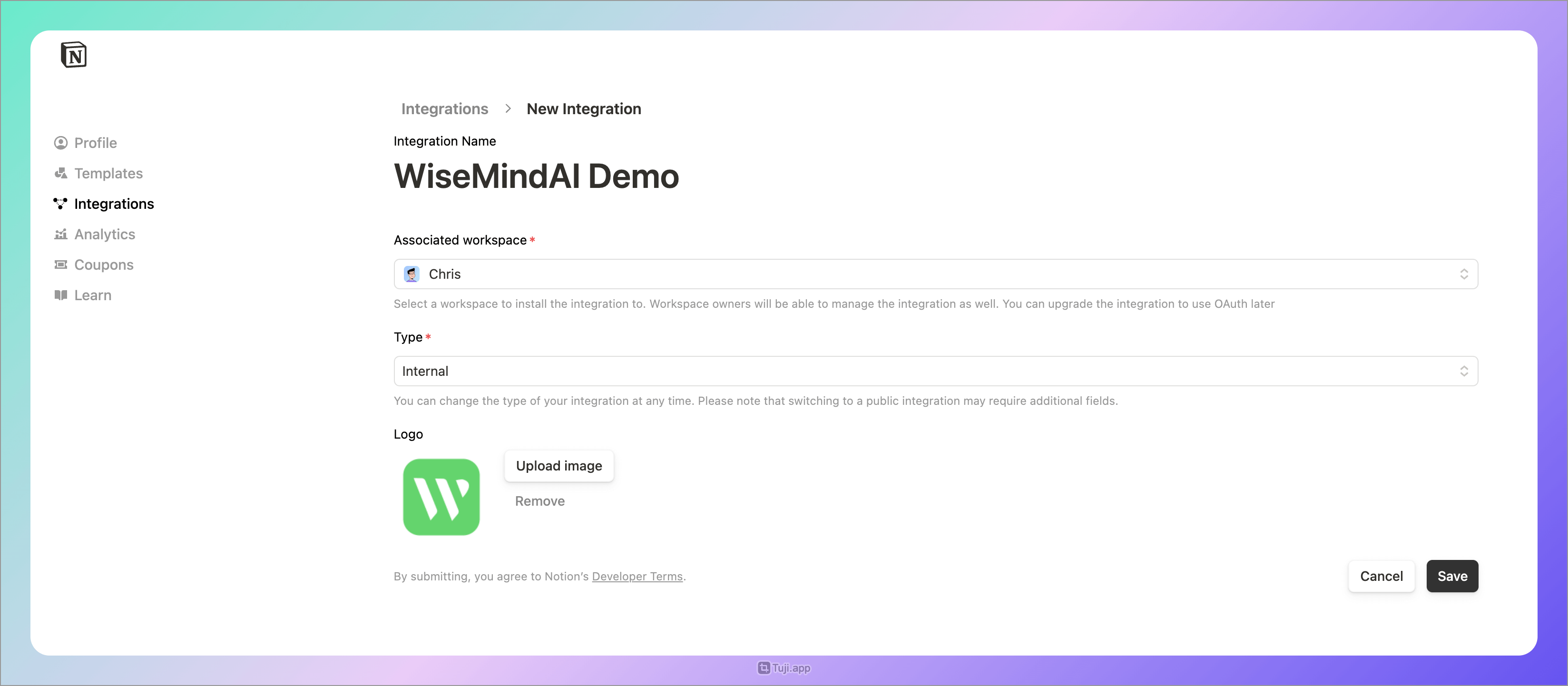
- Set integration access content and select the page you created earlier
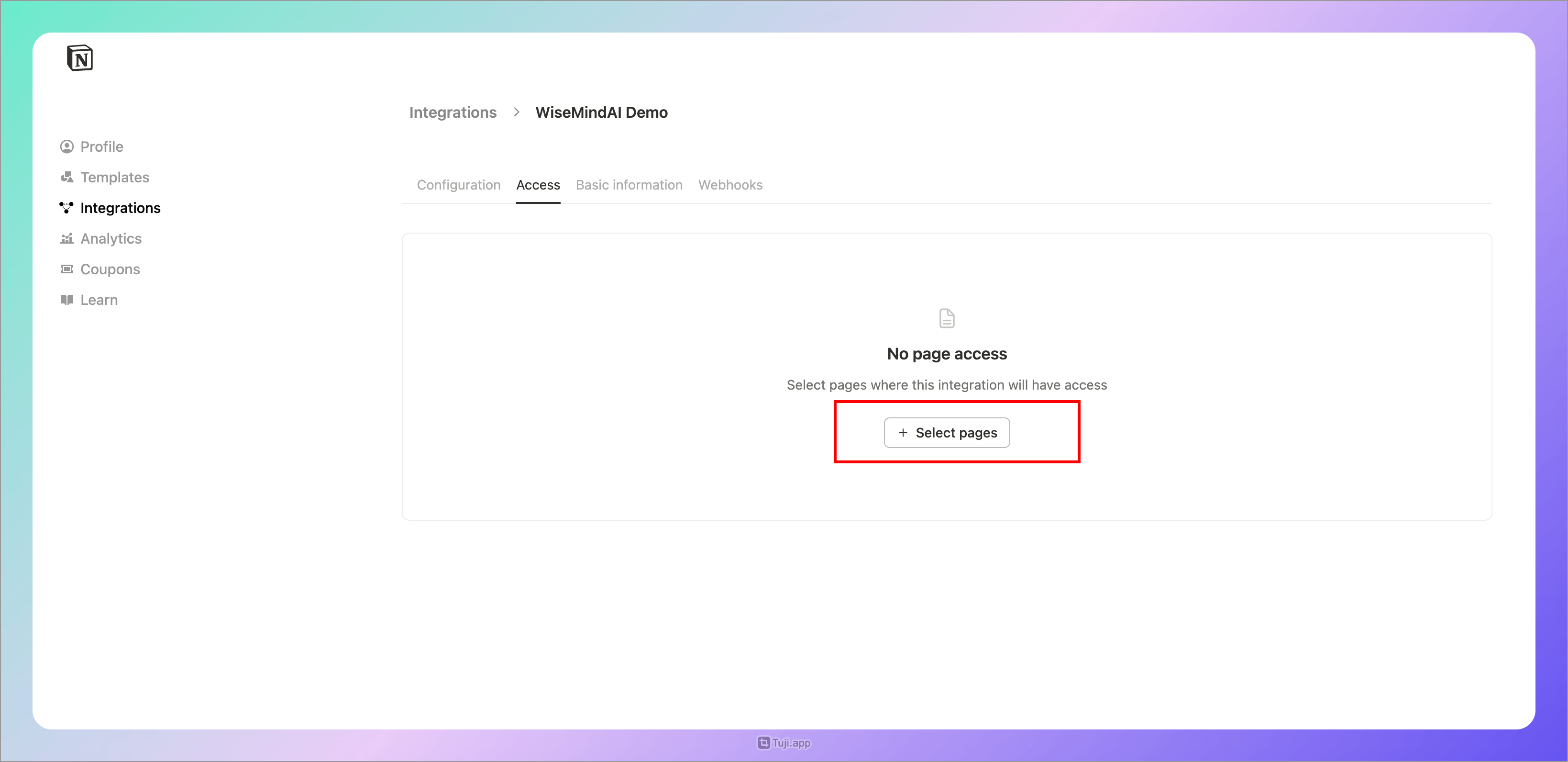
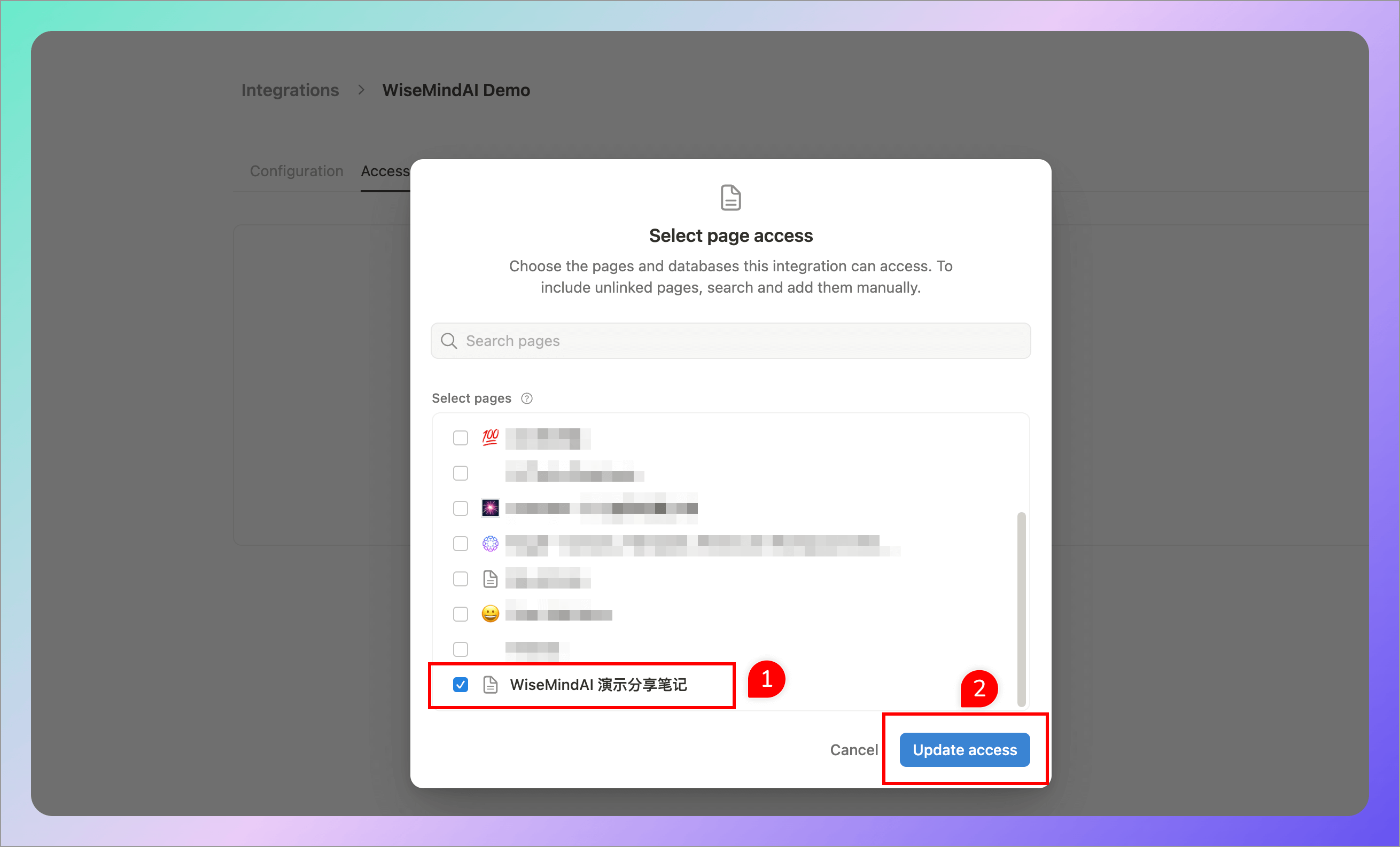
- Copy the Integration Token and paste it into WiseMindAI
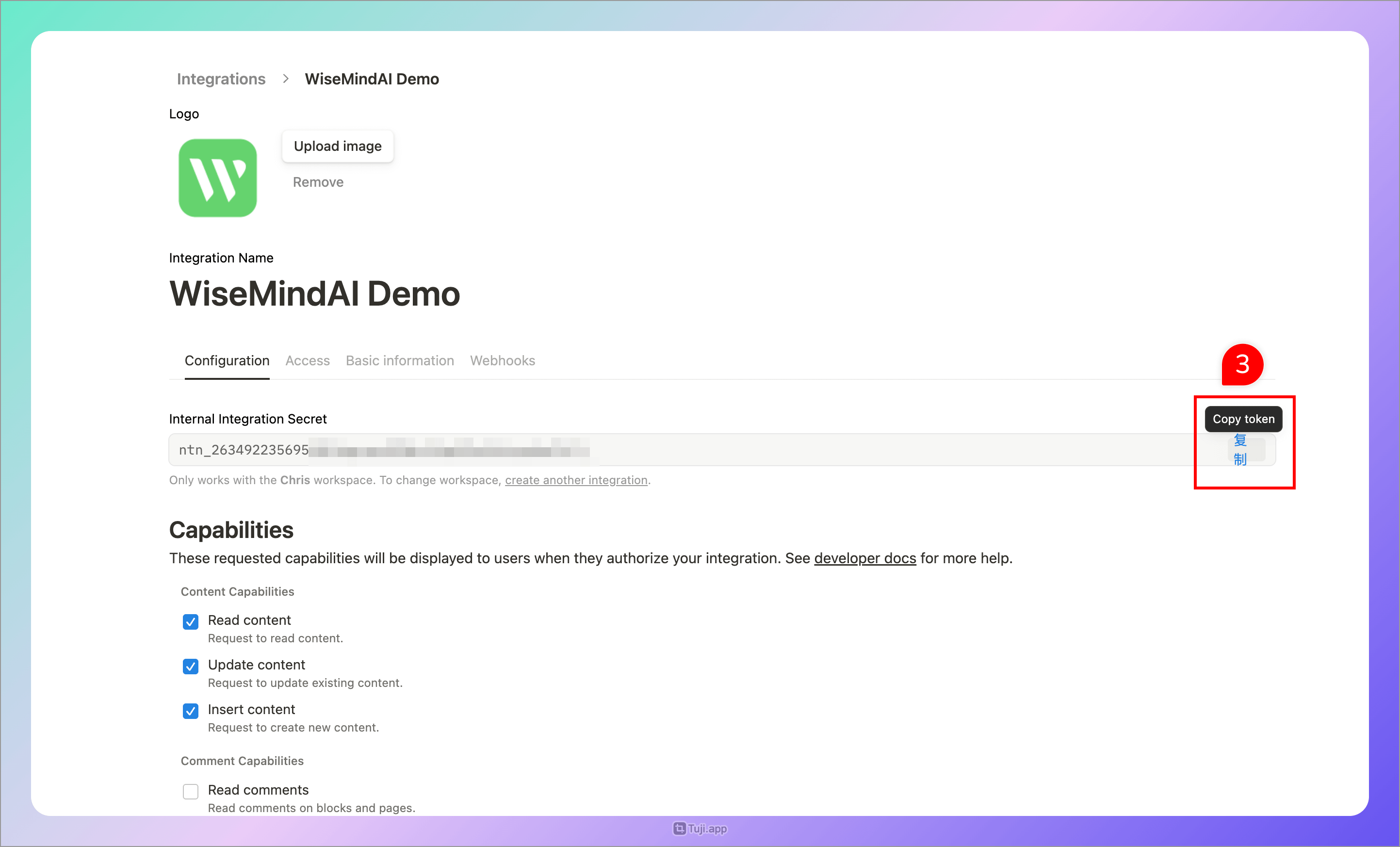
2.3 Copy Database ID
- Open your Notion database page
- Click the share button in the top-right corner and select "Copy Link"
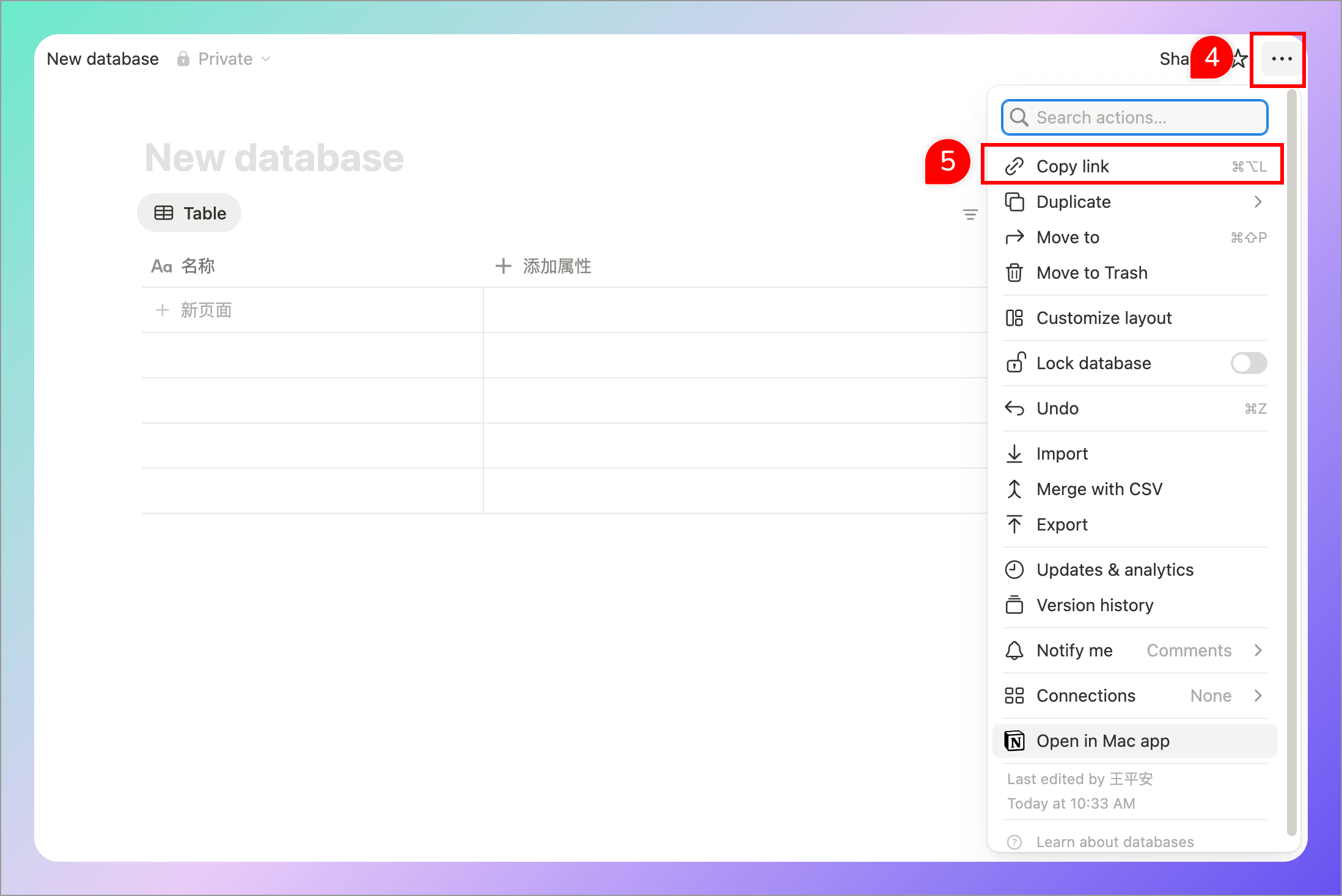
- Extract the database ID from the link (the part before
v=in the link) - Paste the database ID into the "Database ID" field in WiseMindAI
Example: https://www.notion.so/chris1993/?v=255622893e91809d8060000cf359ce00 The database ID is the text in the red part of the link.
3. SiYuan Notes
- Open SiYuan Notes settings and find the "API token" configuration item in the "About" menu
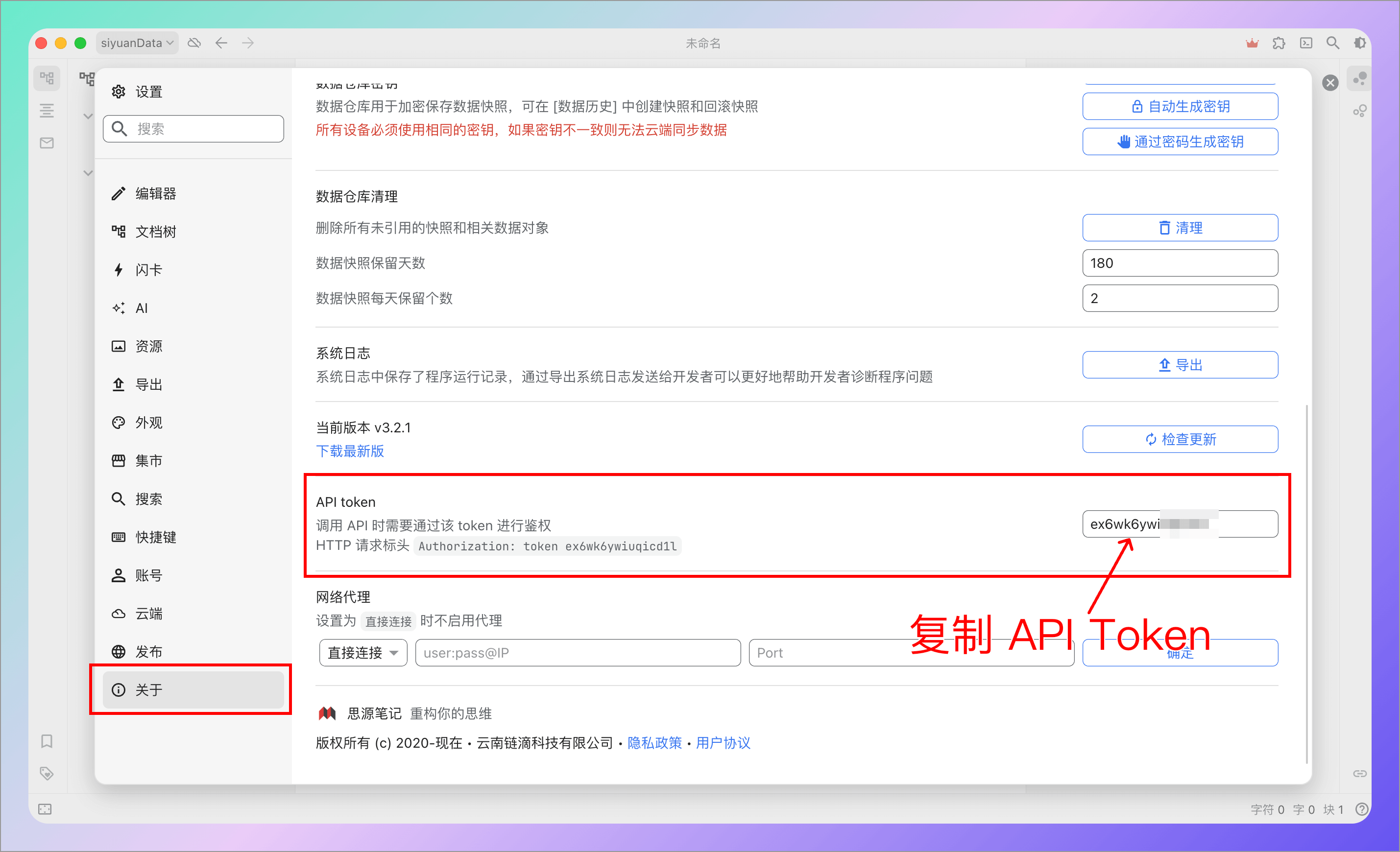
- Copy the API token on the right and paste it into WiseMindAI settings
- Copy the Notebook ID from SiYuan Notes:
Right-click the target notebook in the SiYuan Notes list and select "Open Folder Directory":
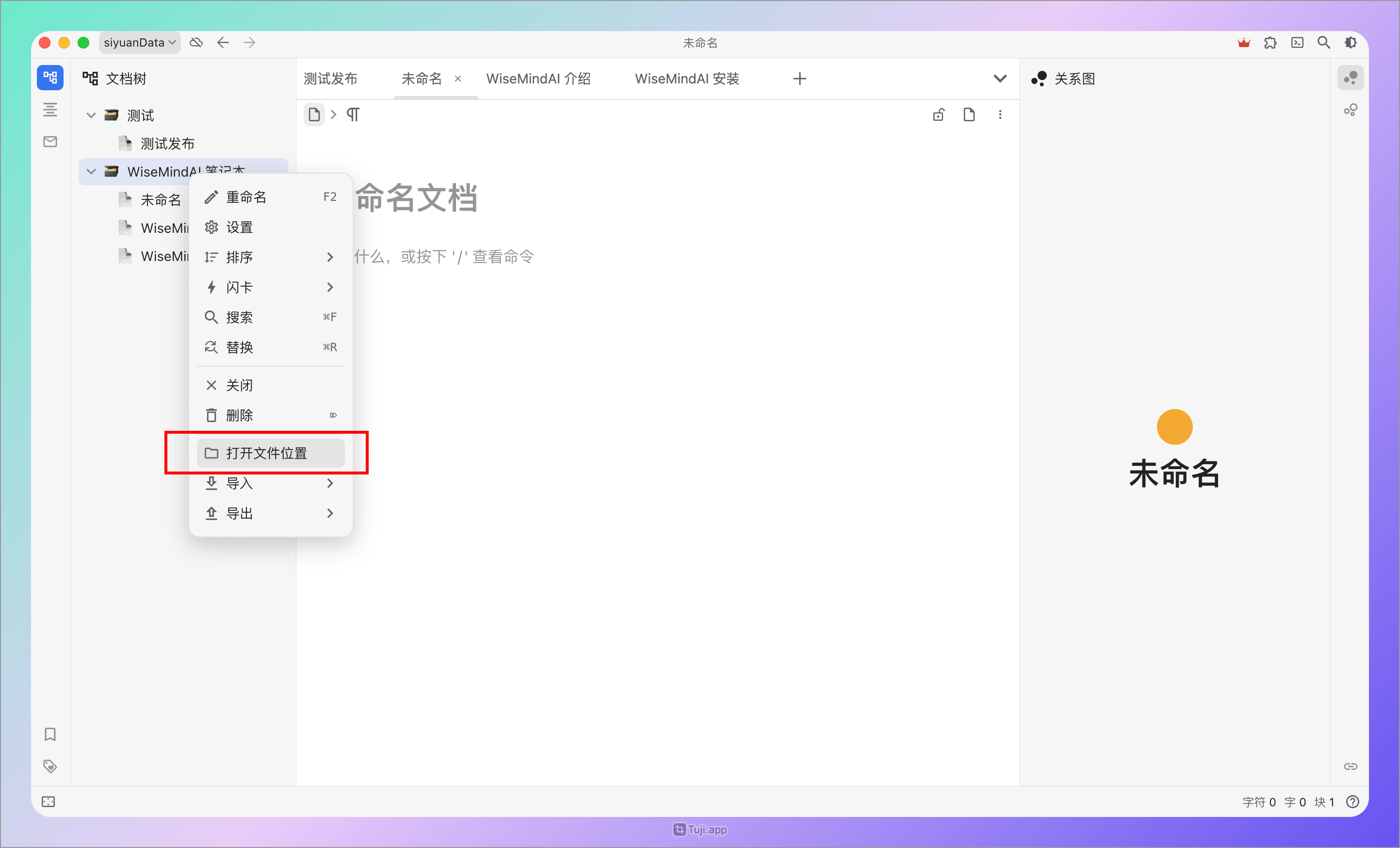
- Copy the folder name (which is the notebook ID) and paste it into WiseMindAI:
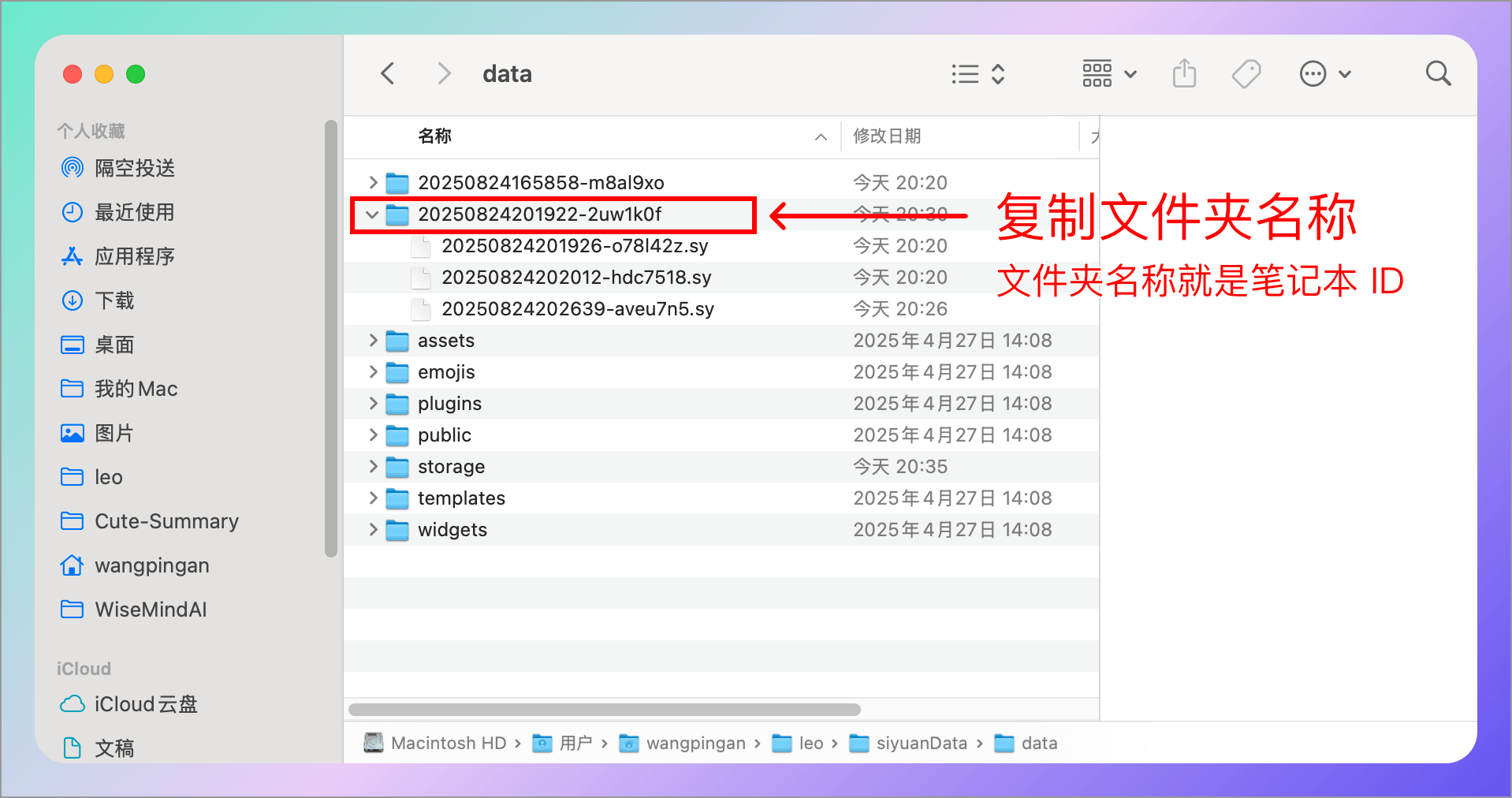
4. Feishu (Enterprise Self-Built Application)
Due to the complex authorization operations required for personal knowledge base documents in Feishu, WiseMindAI currently does not support this. We currently support document publishing through "Enterprise Self-Built Applications", which will publish documents under the enterprise application.
Required parameters:
- App ID
- App Secret
4.1 Create an Application
- Go to the Feishu Open Platform to create an application
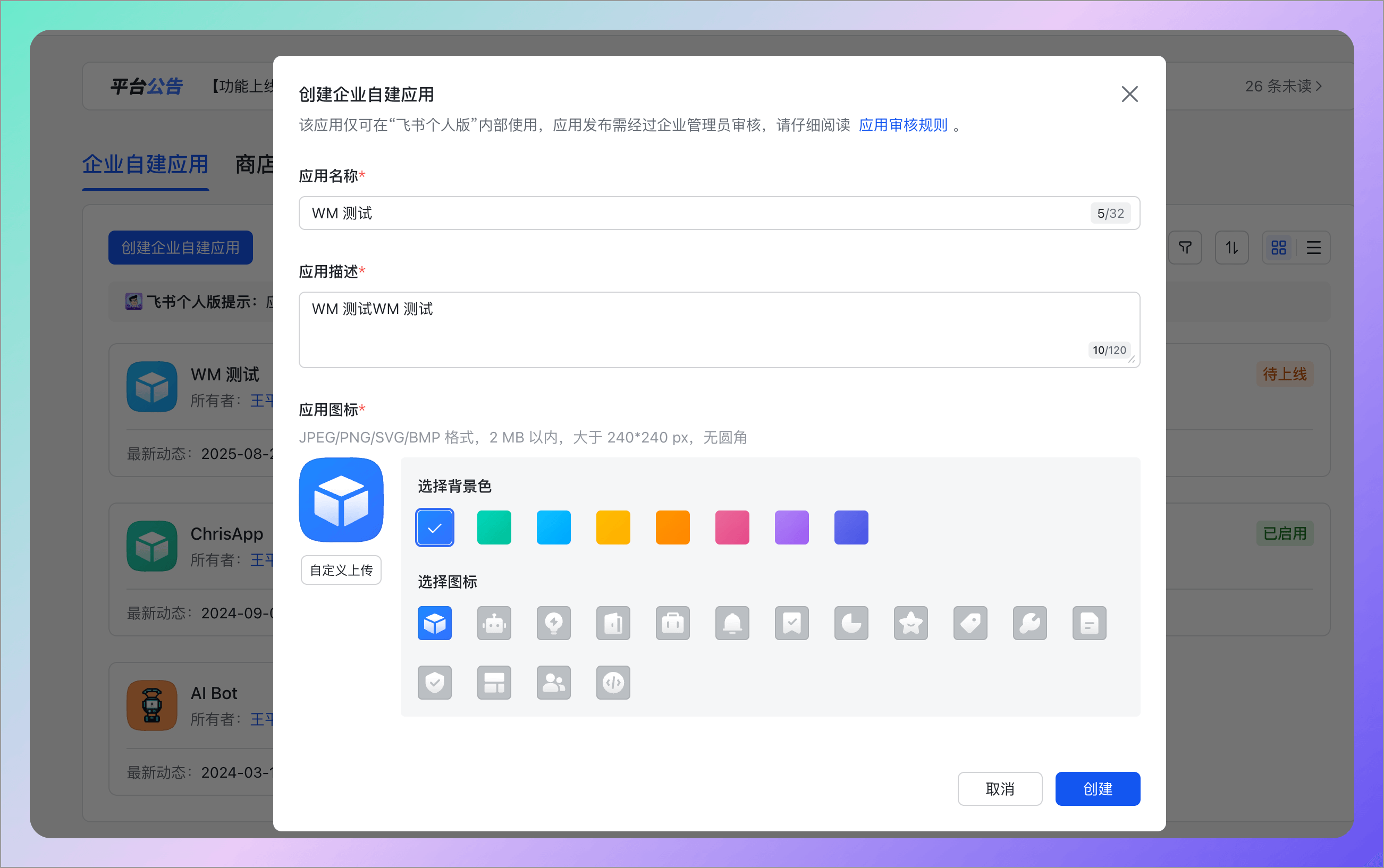
- Copy the App ID and App Secret
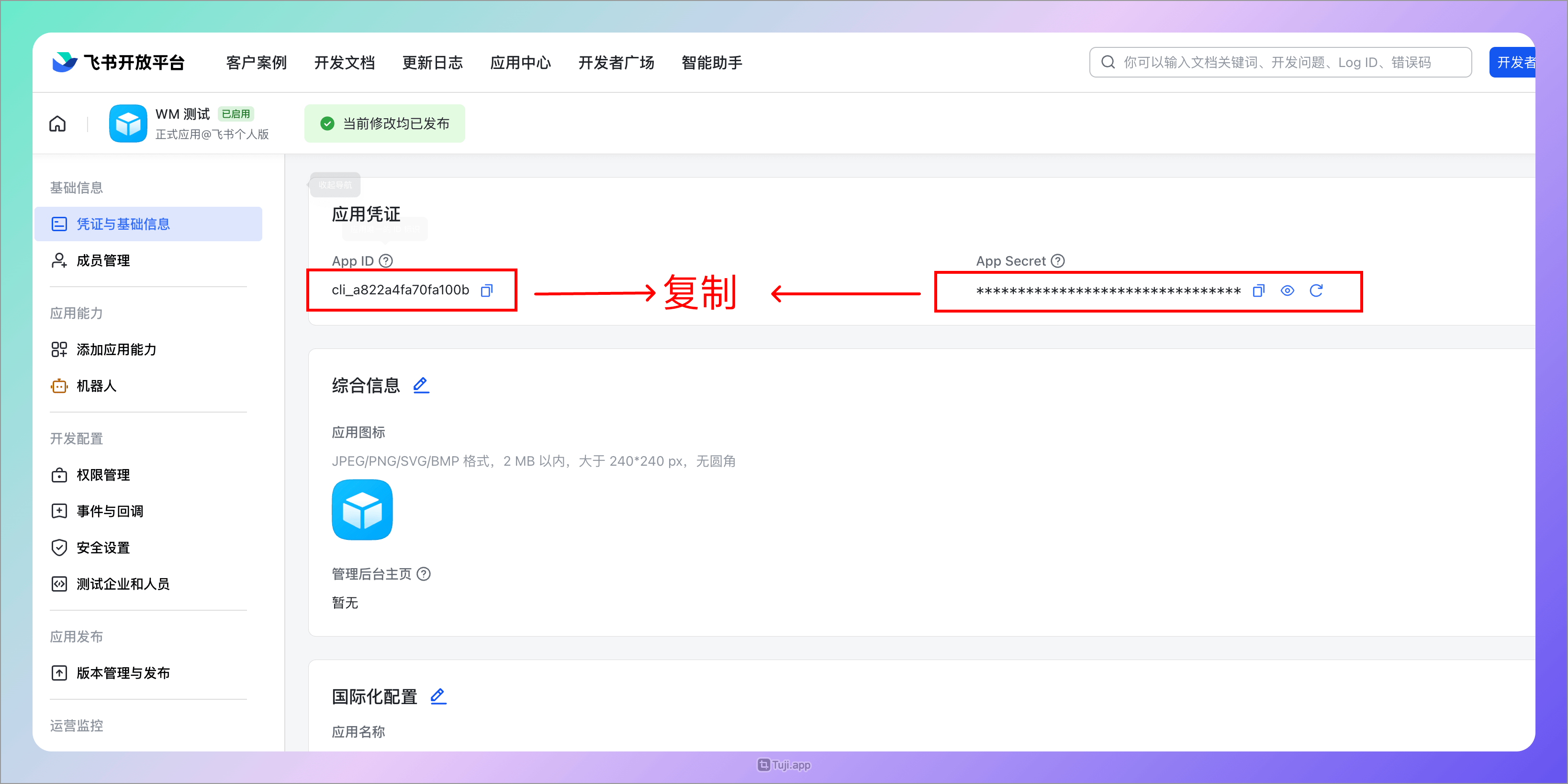
- Paste them into WiseMindAI
4.2 Configure Permissions
Configure the following permissions in the Feishu application:
- Create and edit new documents
docx:document - Convert text content to cloud document blocks
docx:document.block:convert
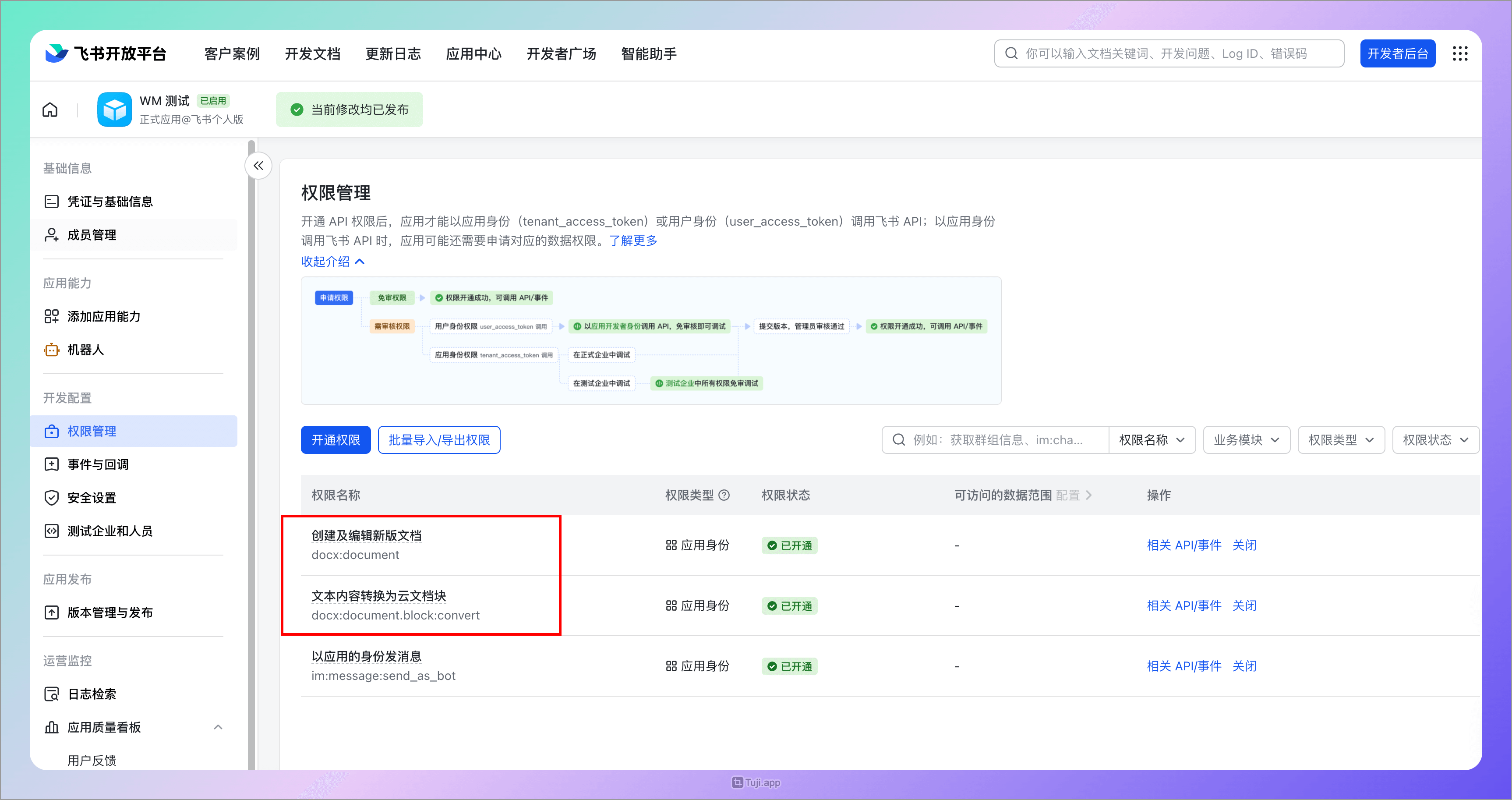
Remember to publish the application after configuration.
5. Feishu (Multidimensional Table)
Since creating personal knowledge base documents in Feishu requires operations such as authorization, which is relatively complicated, there is currently no good solution in WiseMindAI. Therefore, for now, we support adding data to the multidimensional table through the application method. New data in the multidimensional table is added with the application as the role. Parameters required:
- App ID
- App Secret
- App Token
- Multidimensional table ID
- Title field
- Content field
5.1 Create an application
First, go to https://open.feishu.cn/app to create an application:
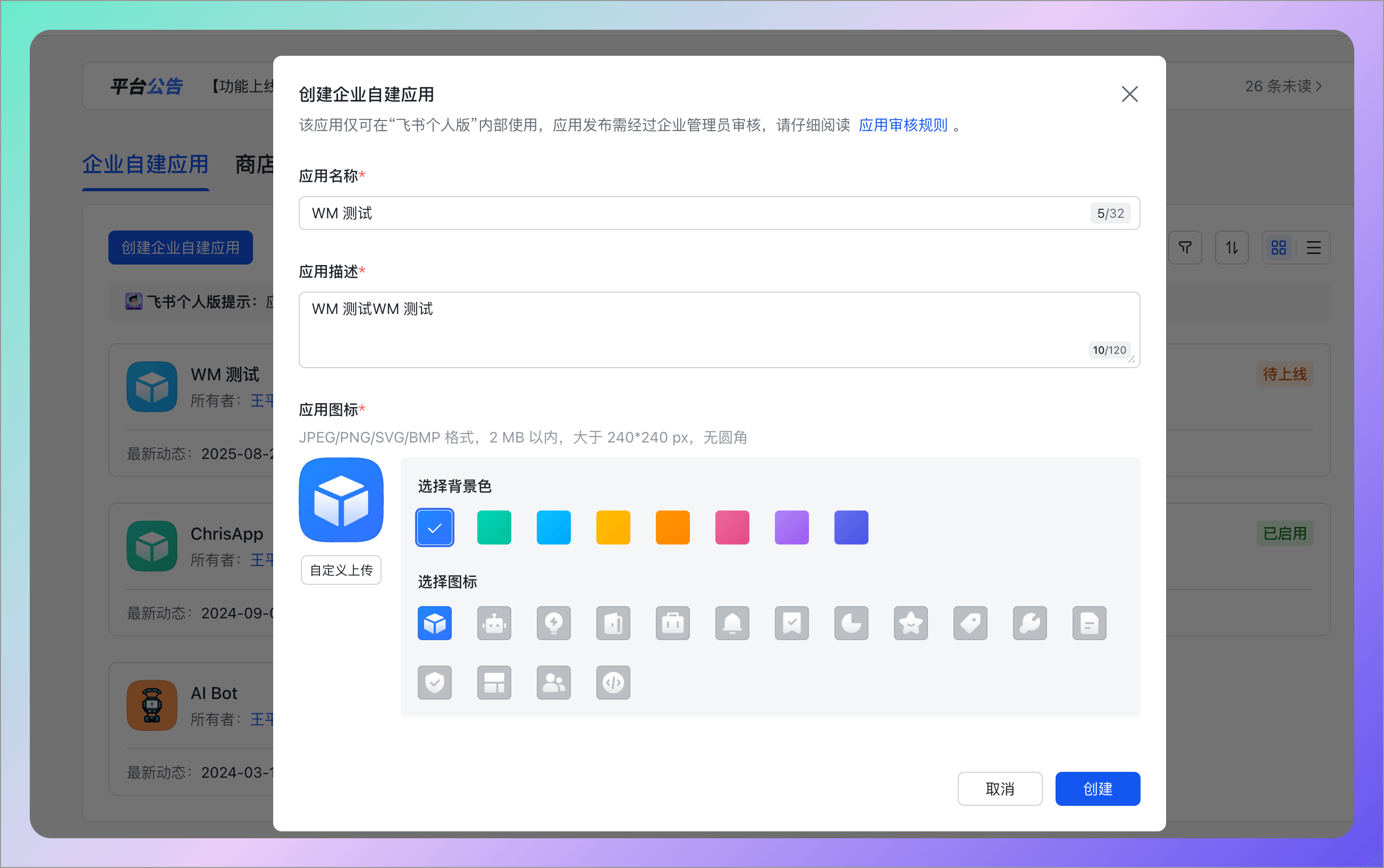
Then copy the App ID and App Secret:
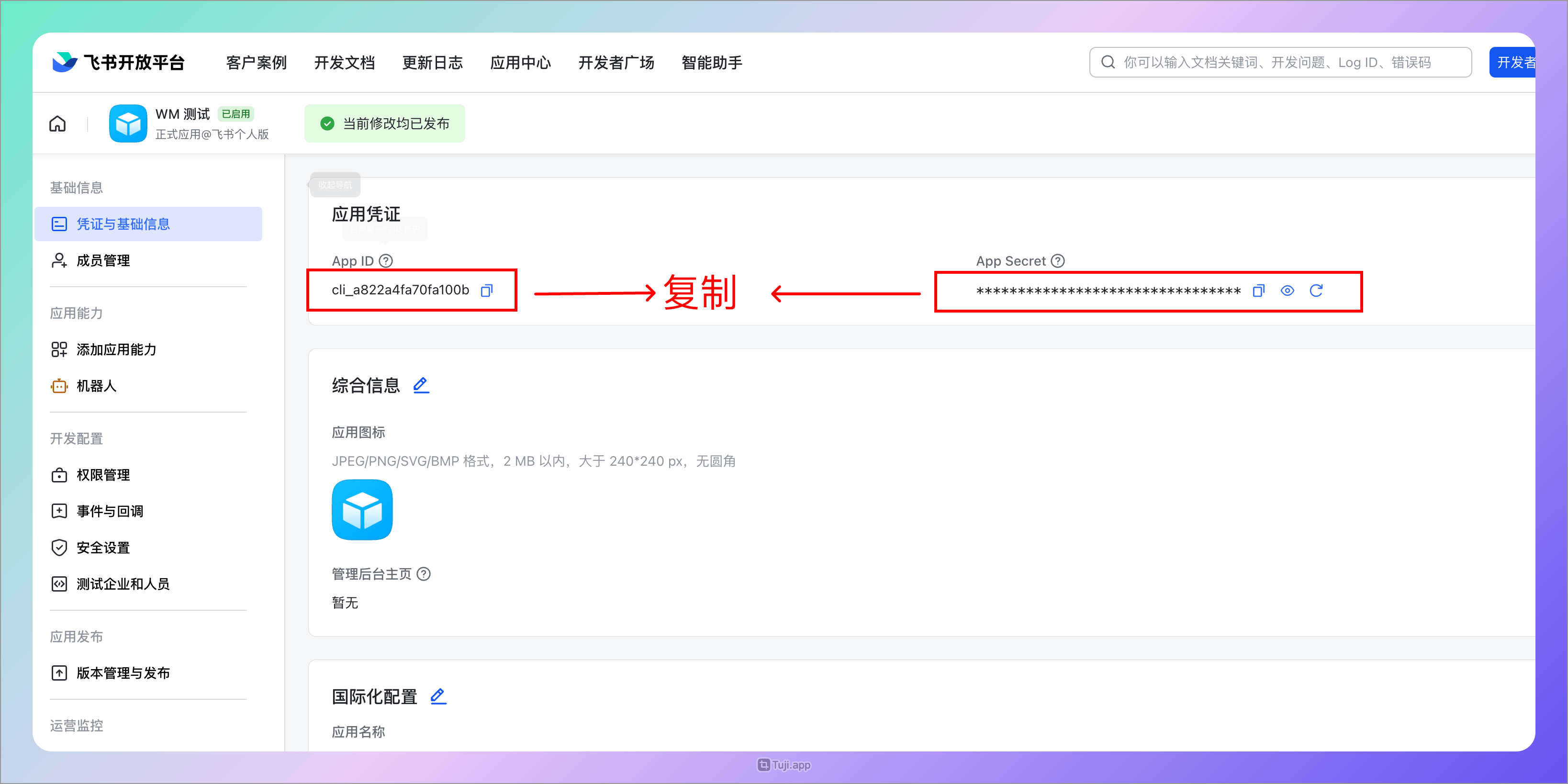
Paste them into WiseMindAI:
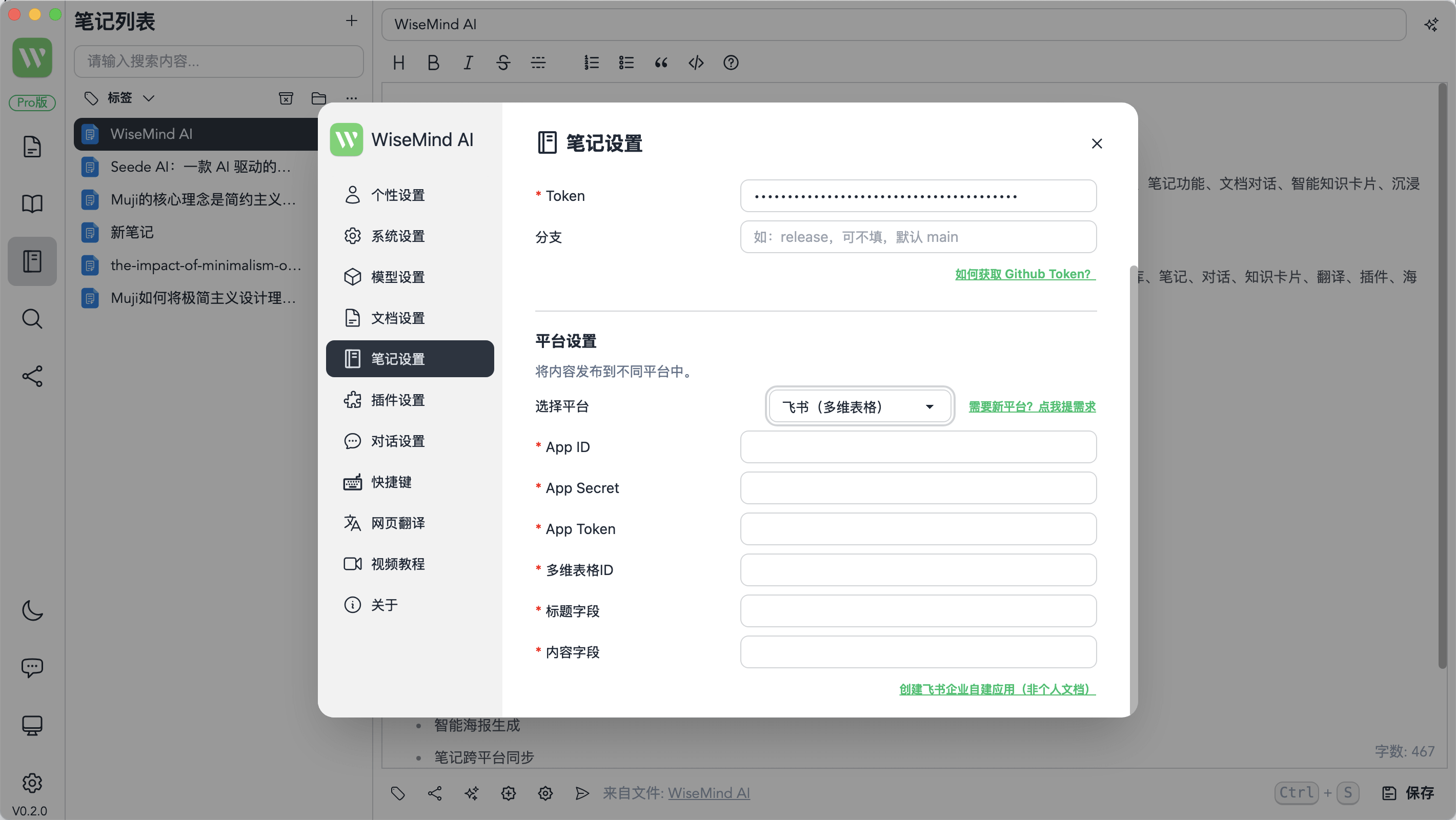
5.2 Configure permissions
In addition, in the Feishu application just created, the following permissions also need to be configured:
- Create new records
base:record:create - View, comment, edit, and manage the multidimensional table
bitable:app
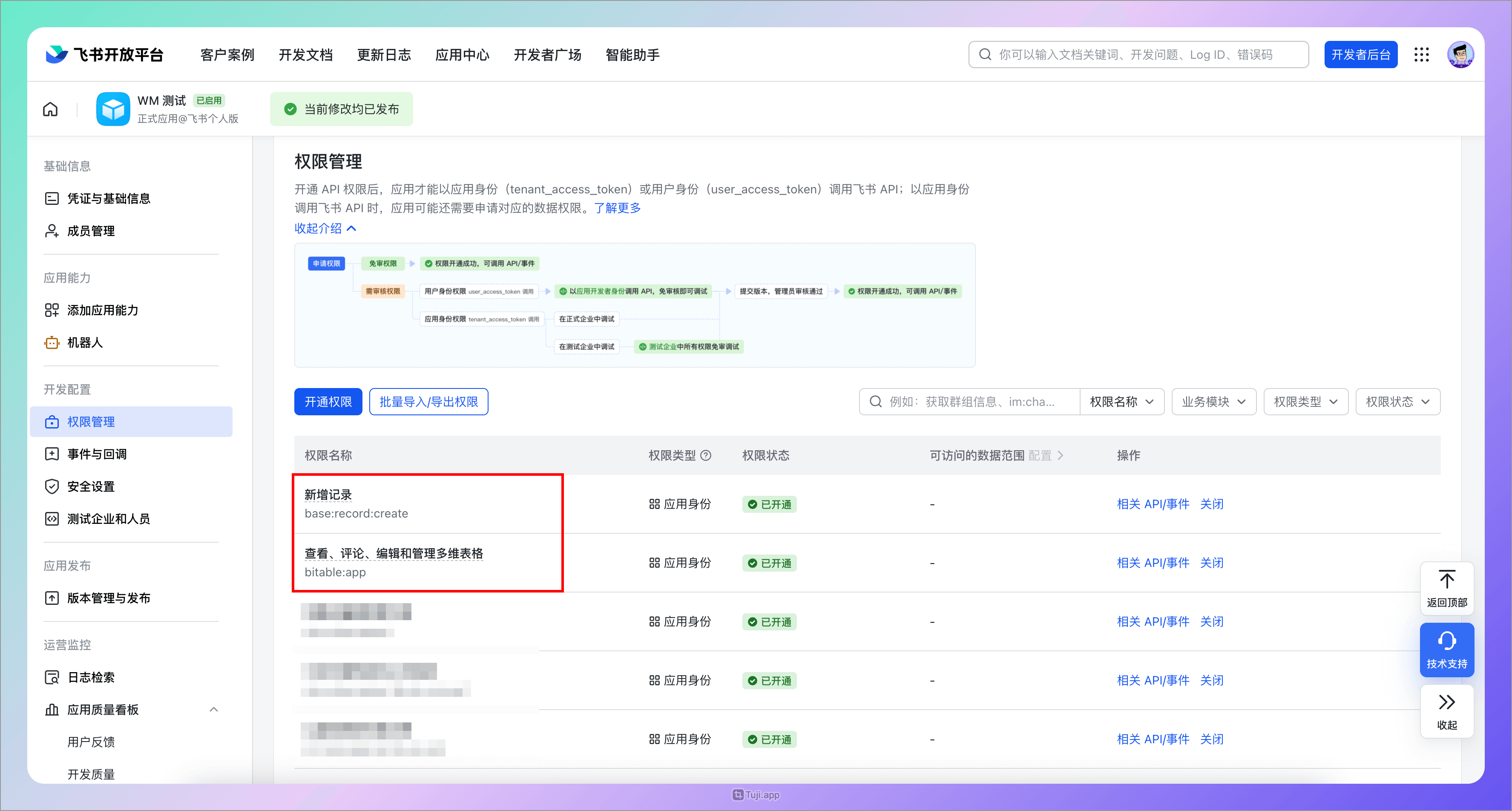
Finally, remember to publish the application.
5.3 Create a multidimensional table and fields
Next, you need to create a multidimensional table and create fields to save the title and body content. For example, Chris creates a "Title" field to save the title and a "Body" field to save the body content. Then fill in the field names in the "Title field" and "Body field" in the WiseMindAI settings respectively.
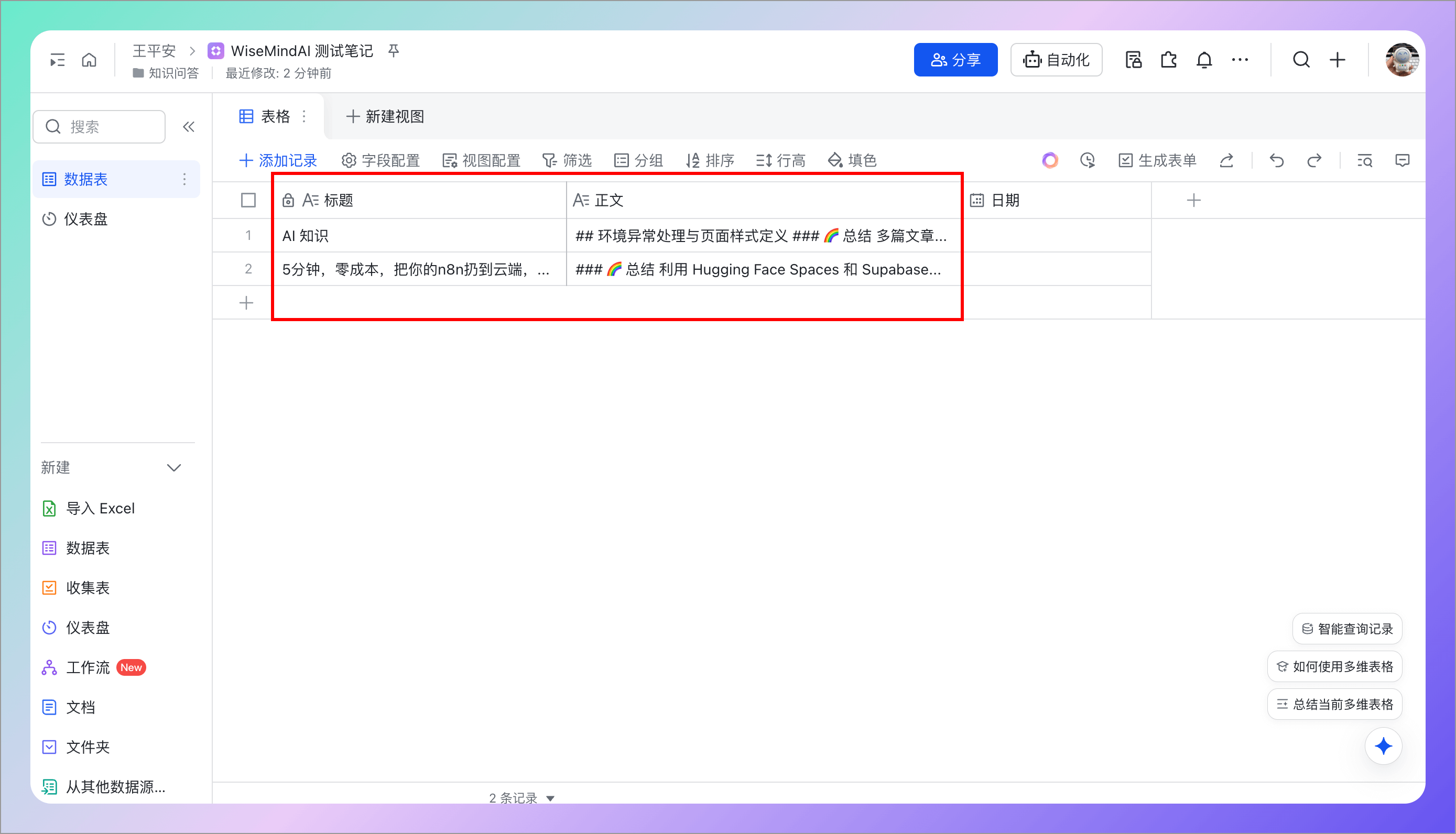
5.4 Add an application to the multidimensional table
Next, you need to add a document application to the multidimensional table. Click the "..." button in the upper right corner, open "More" - "Add document application" button, and then search for the application created earlier and add it.
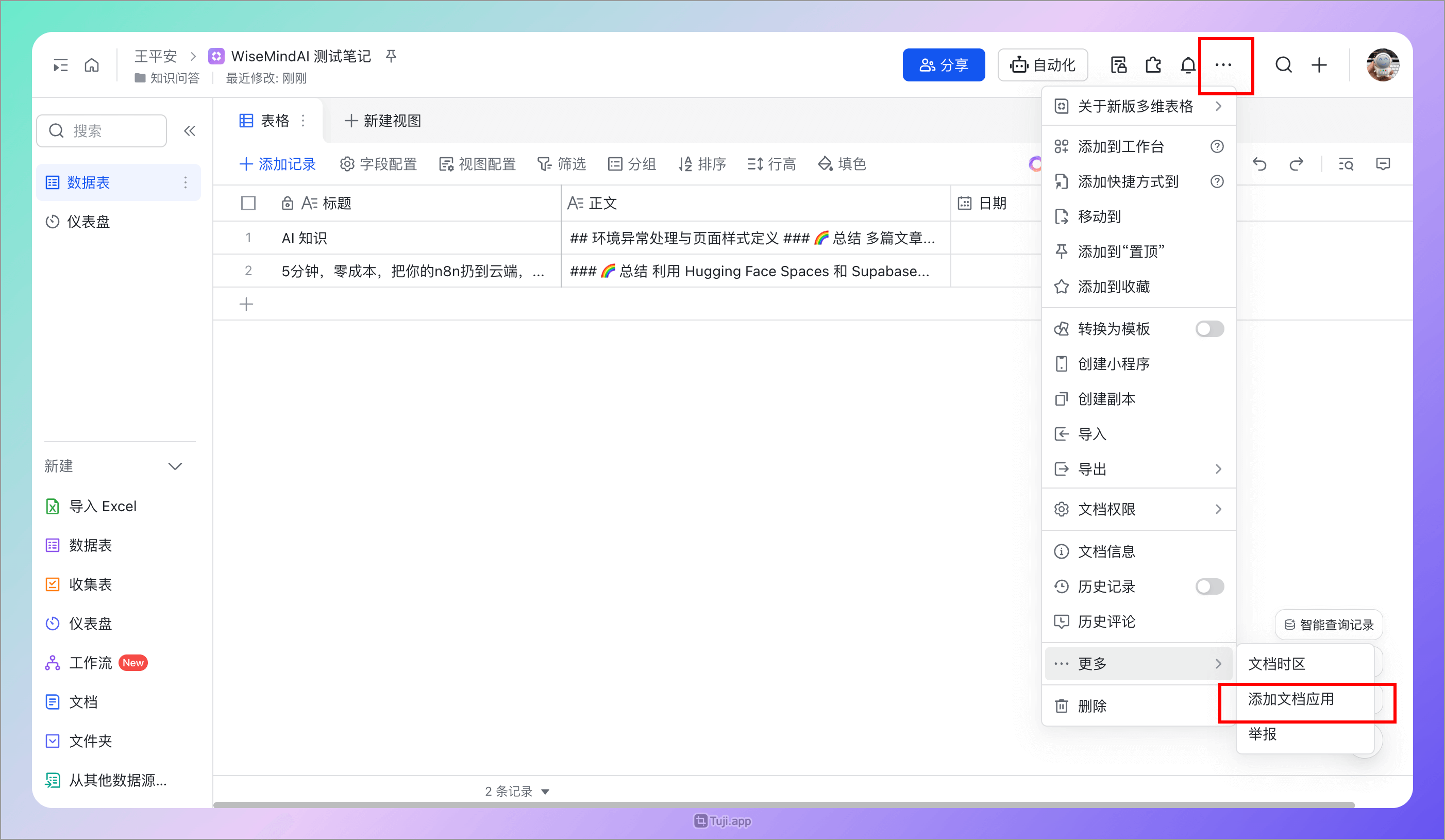
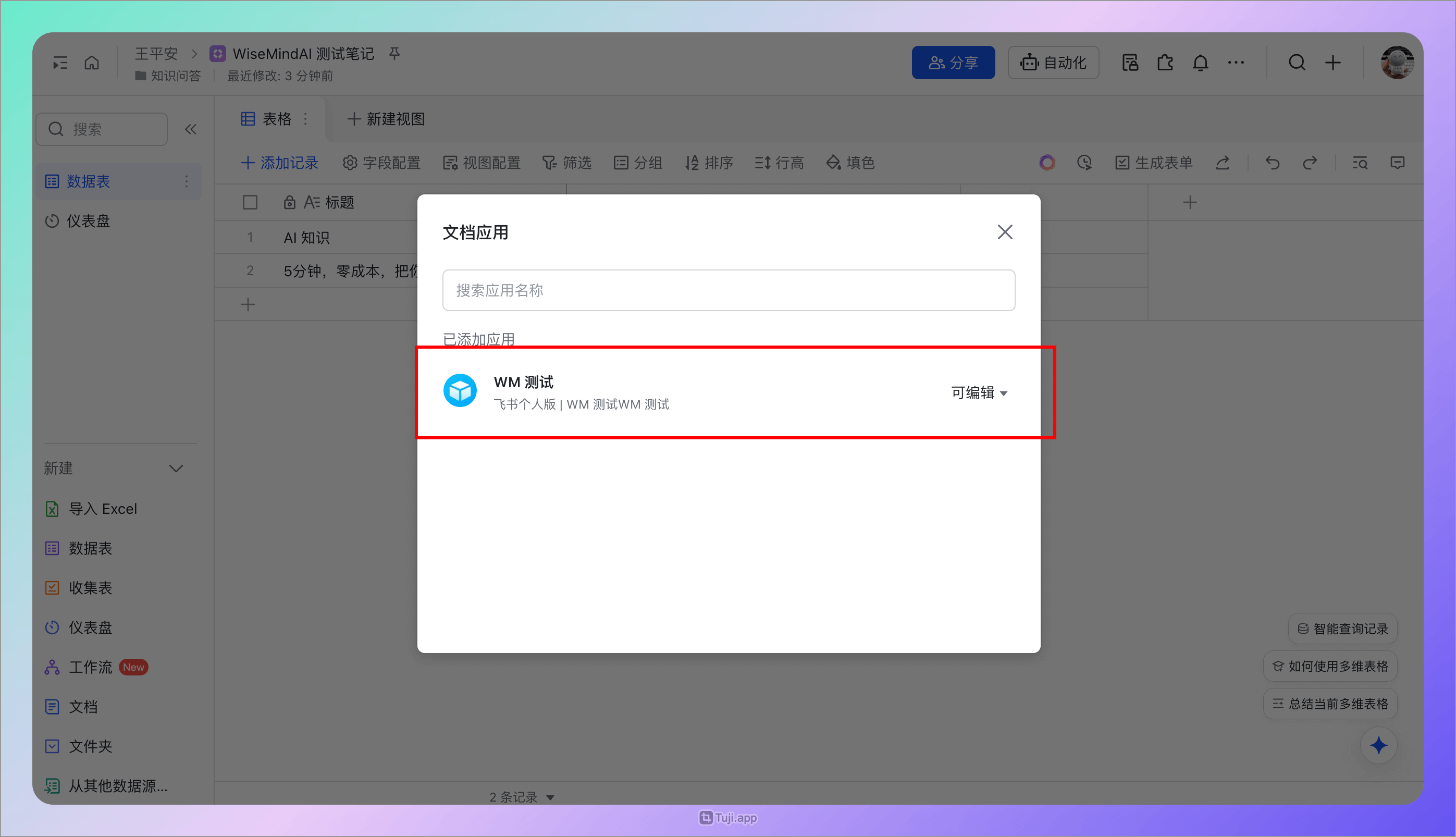
5.5 Copy the AppToken and multidimensional table ID
Next, copy the address of the multidimensional table in the browser address bar. The format is like https://wisemindai.feishu.cn/base/{AppToken}?table=&view=vew8vvaaa. Then obtain from this address:
- App Token
- Multidimensional table ID Then fill them into the WiseMindAI configuration.
6. MoWen
The MoWen platform is currently mainly used in the mini-program and requires a Pro membership to support API calls:
- Open the "Developer" menu in the mini-program
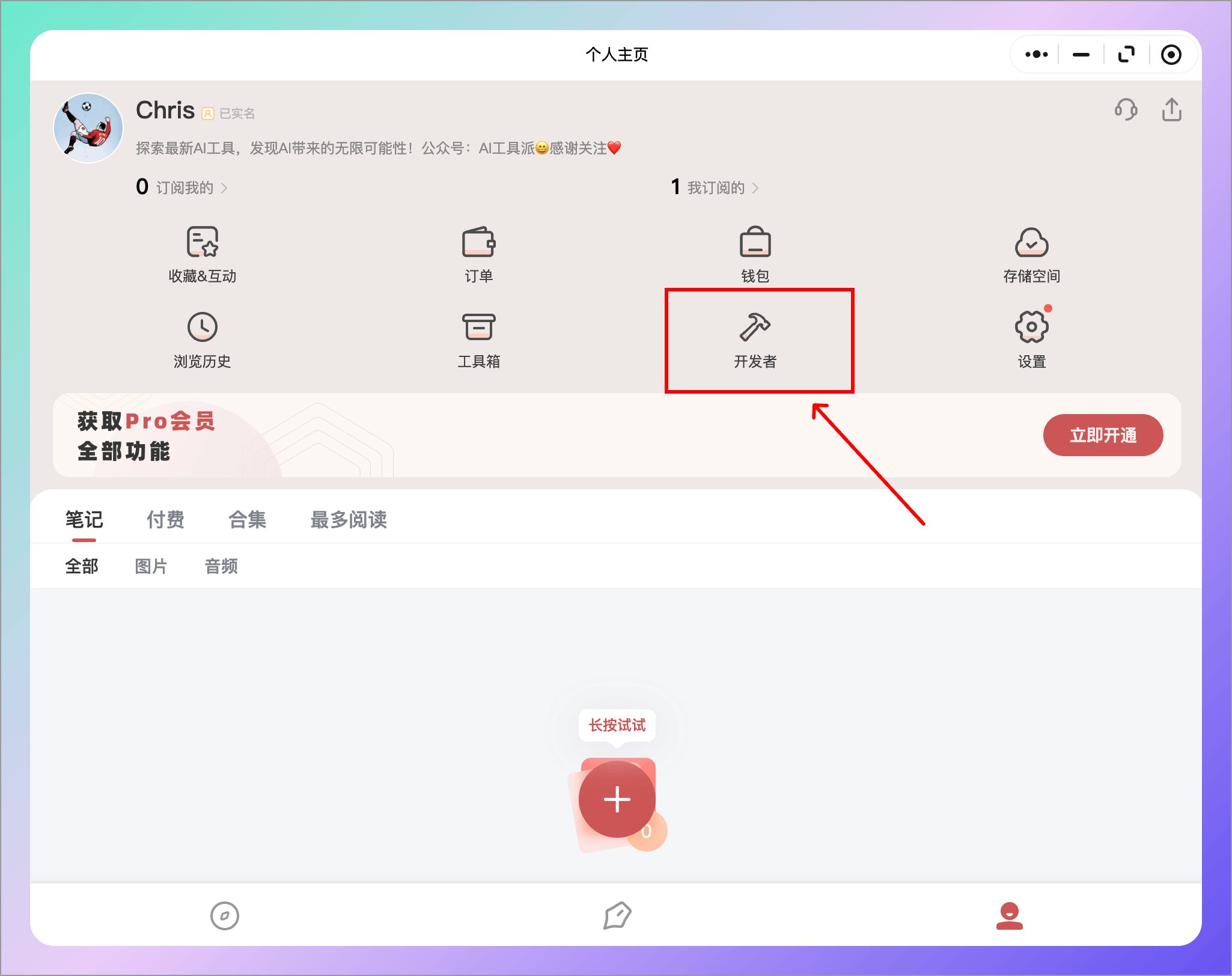
- Click "Get API Key"
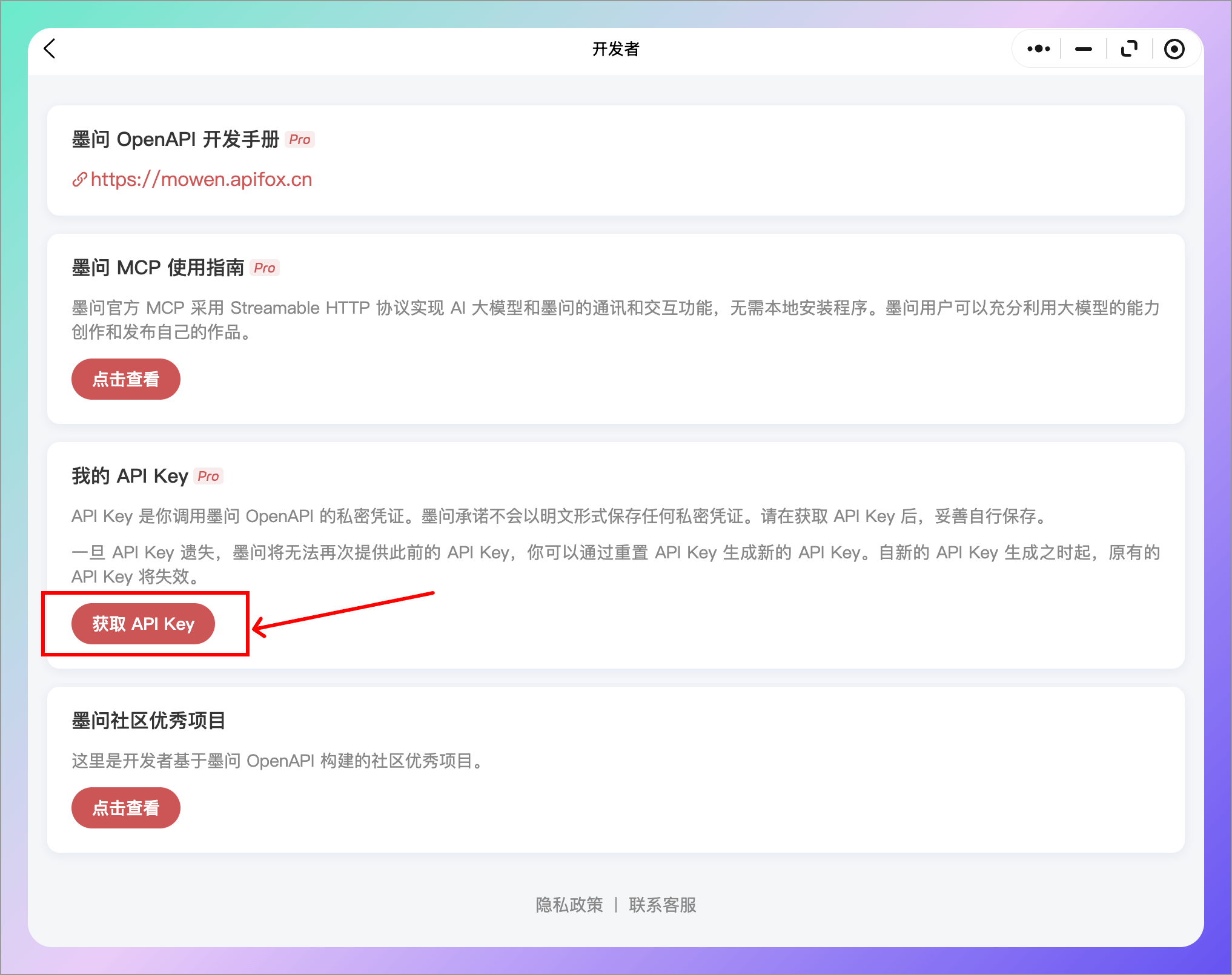
7. Evernote
- Open the Evernote Developer Page
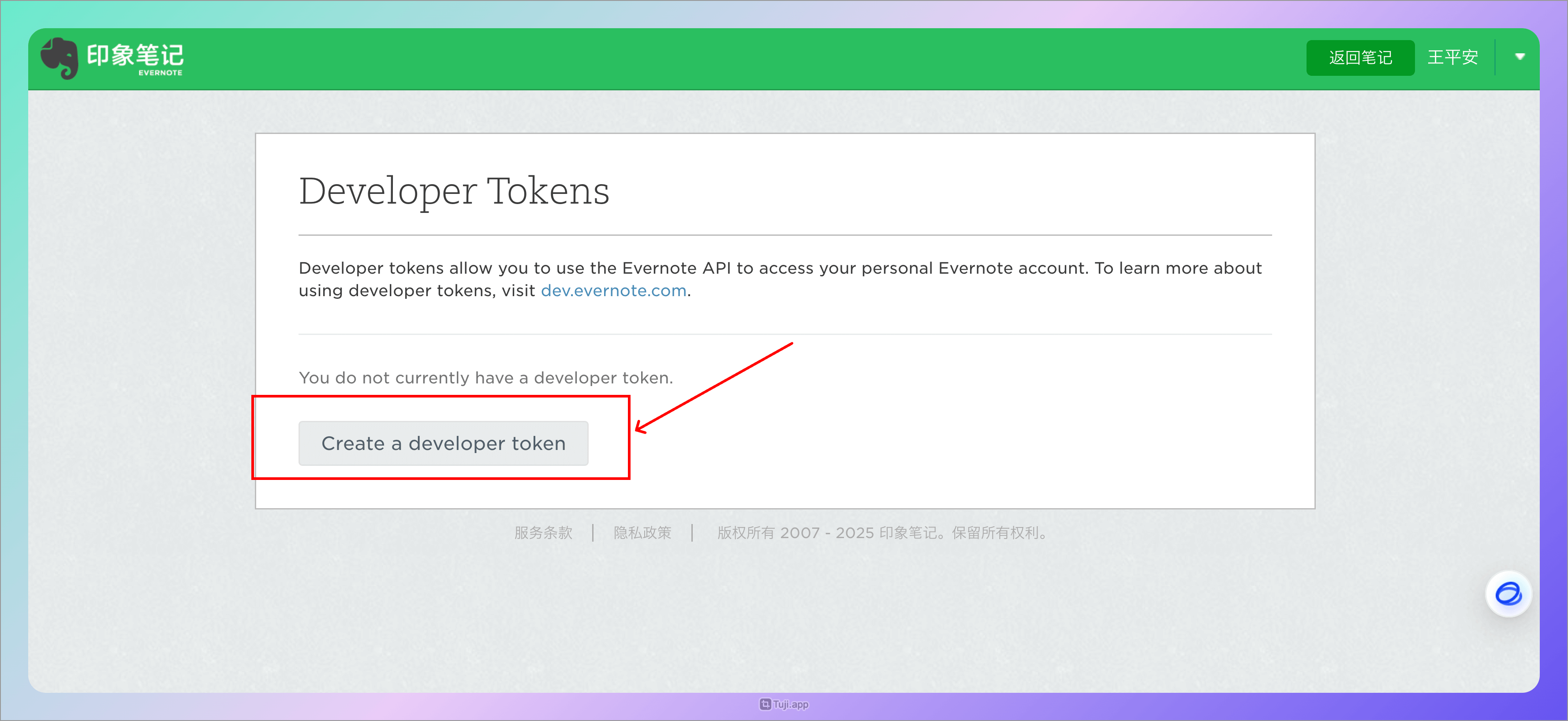
- Create a Developer Token
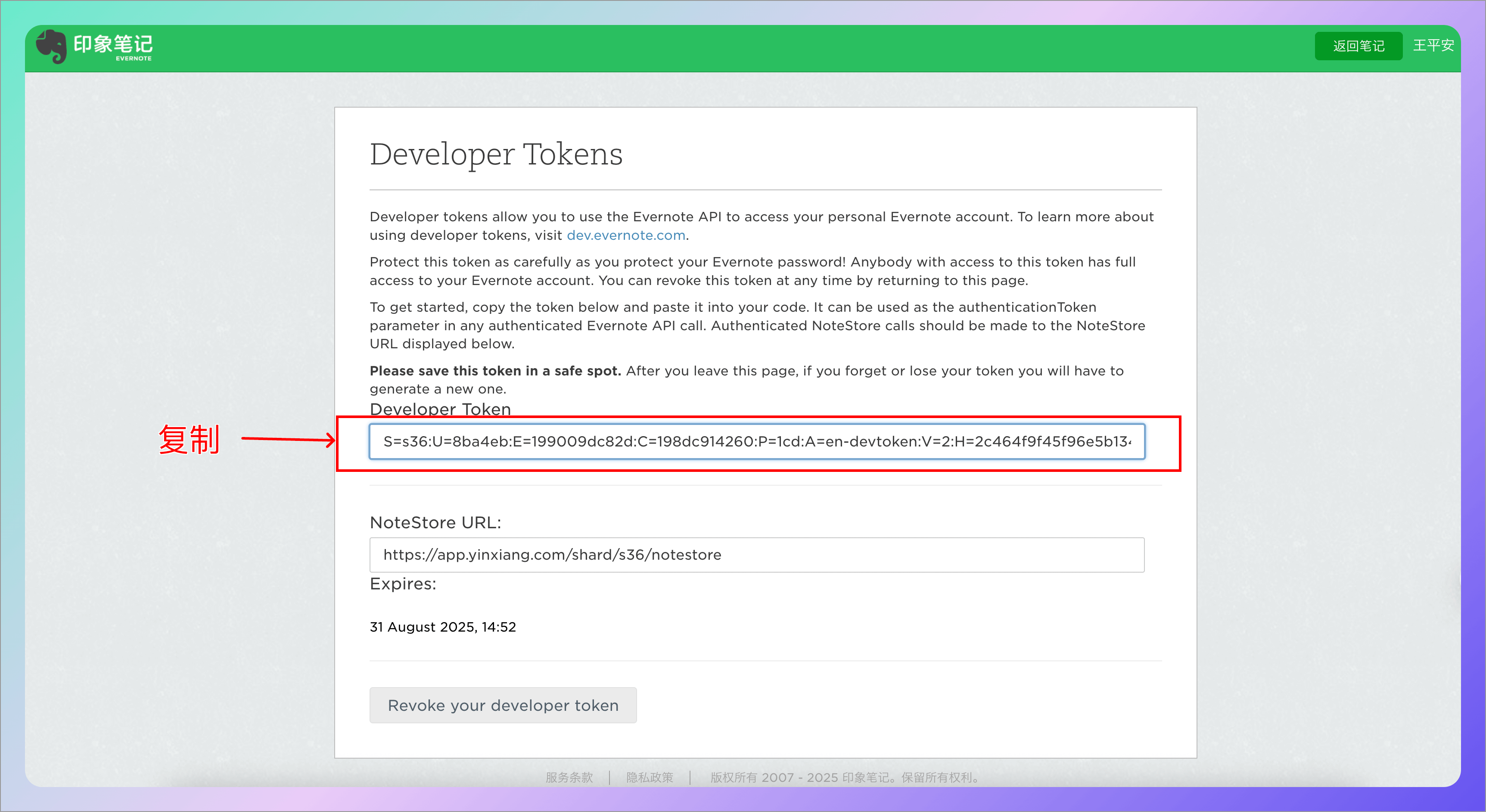
- Copy the Developer Token and paste it into WiseMindAI
