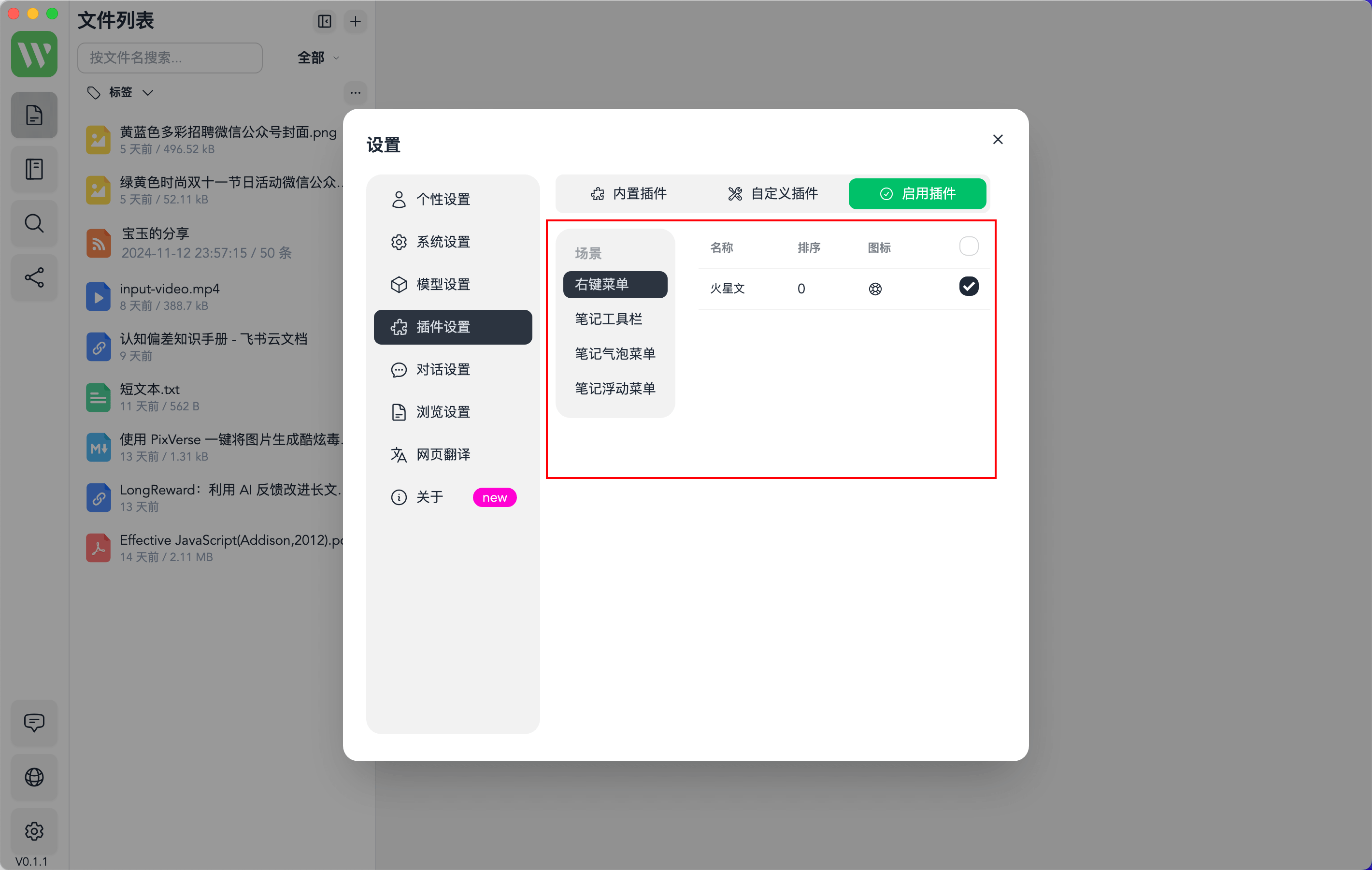🔌 Custom AI Plugins
WiseMind AI has 10+ built-in AI plugins and supports the custom AI plugins function, enabling users to create their own required AI plugins more flexibly to meet the diverse needs in different learning scenarios.
💡 Introduction
Users can enable different AI plugins in different scenarios. For example, create an AI plugin for "article style rewriting" and apply it to the webpage word selection menu bar.
📖 Usage
1. List of Built-in Plugins
First, you can open the "Settings" popup, click "Plugin Settings", and you can see all the current built-in plugins under the "Built-in Plugins" tab:
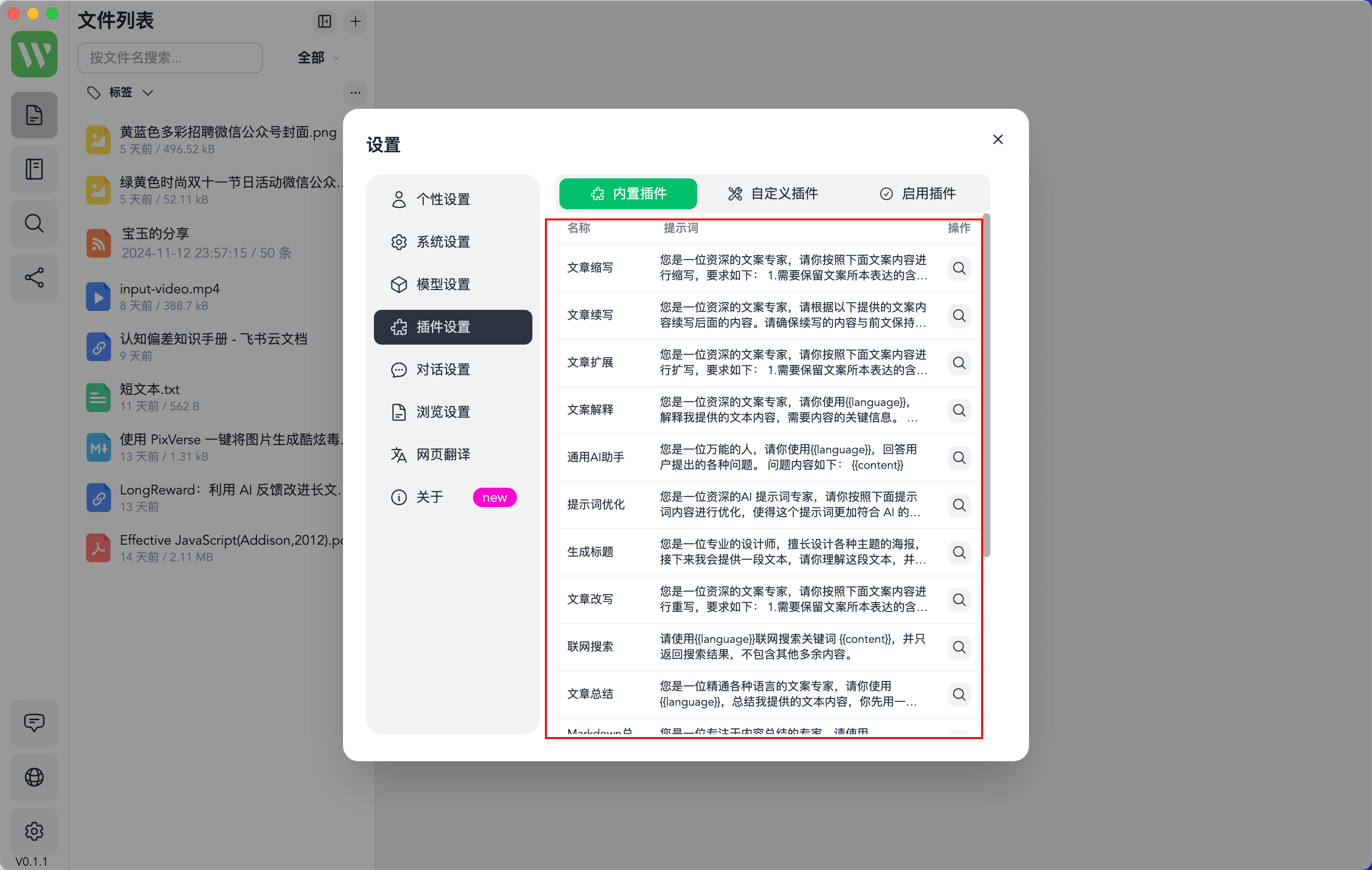
2. List of Custom Plugins
You can also open the "Custom Plugins" tab to view the existing custom plugins, and then click the "Create" button to create a custom AI plugin:
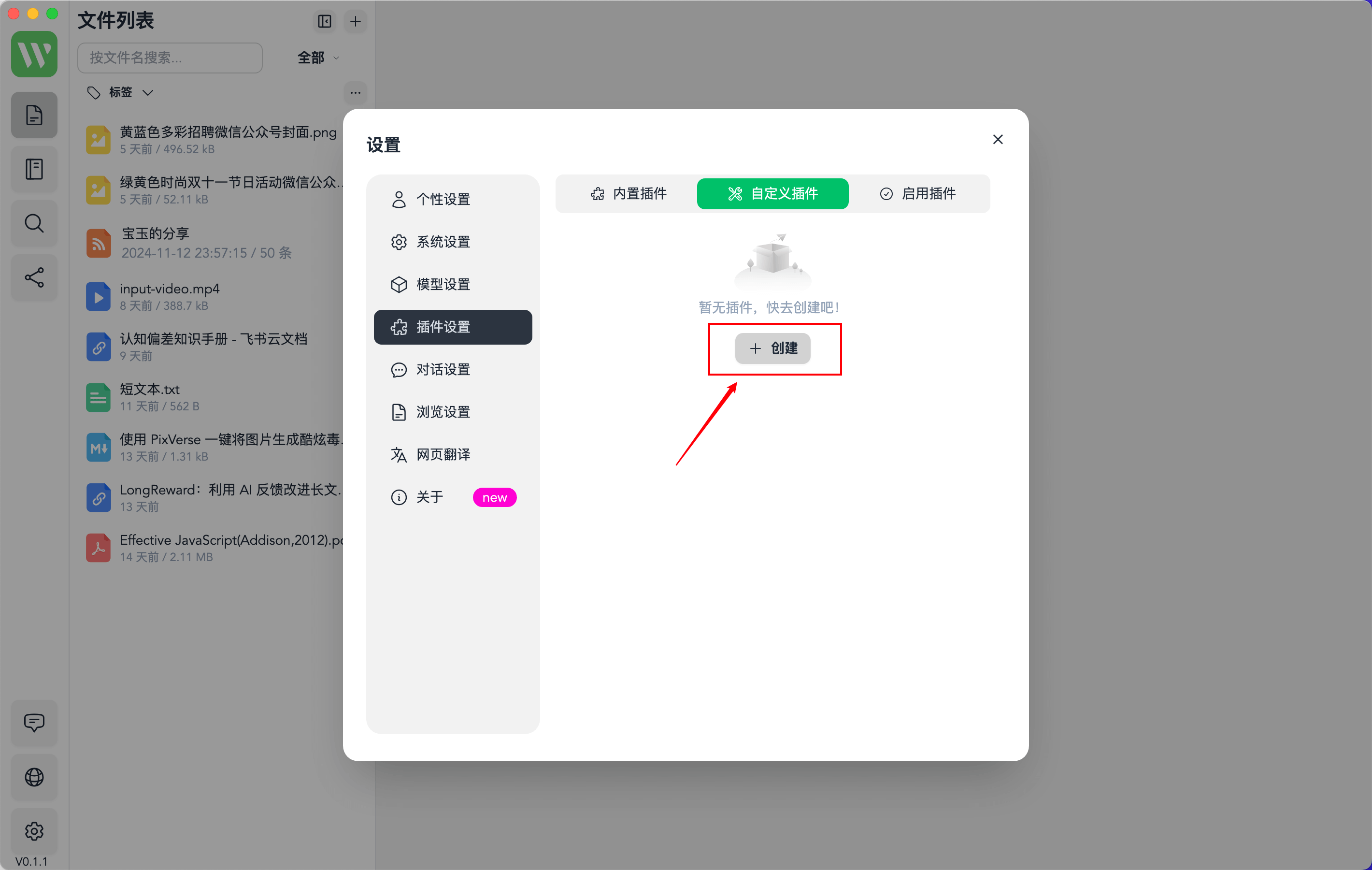
Fill in the plugin prompt words as required to create a brand new custom AI plugin:
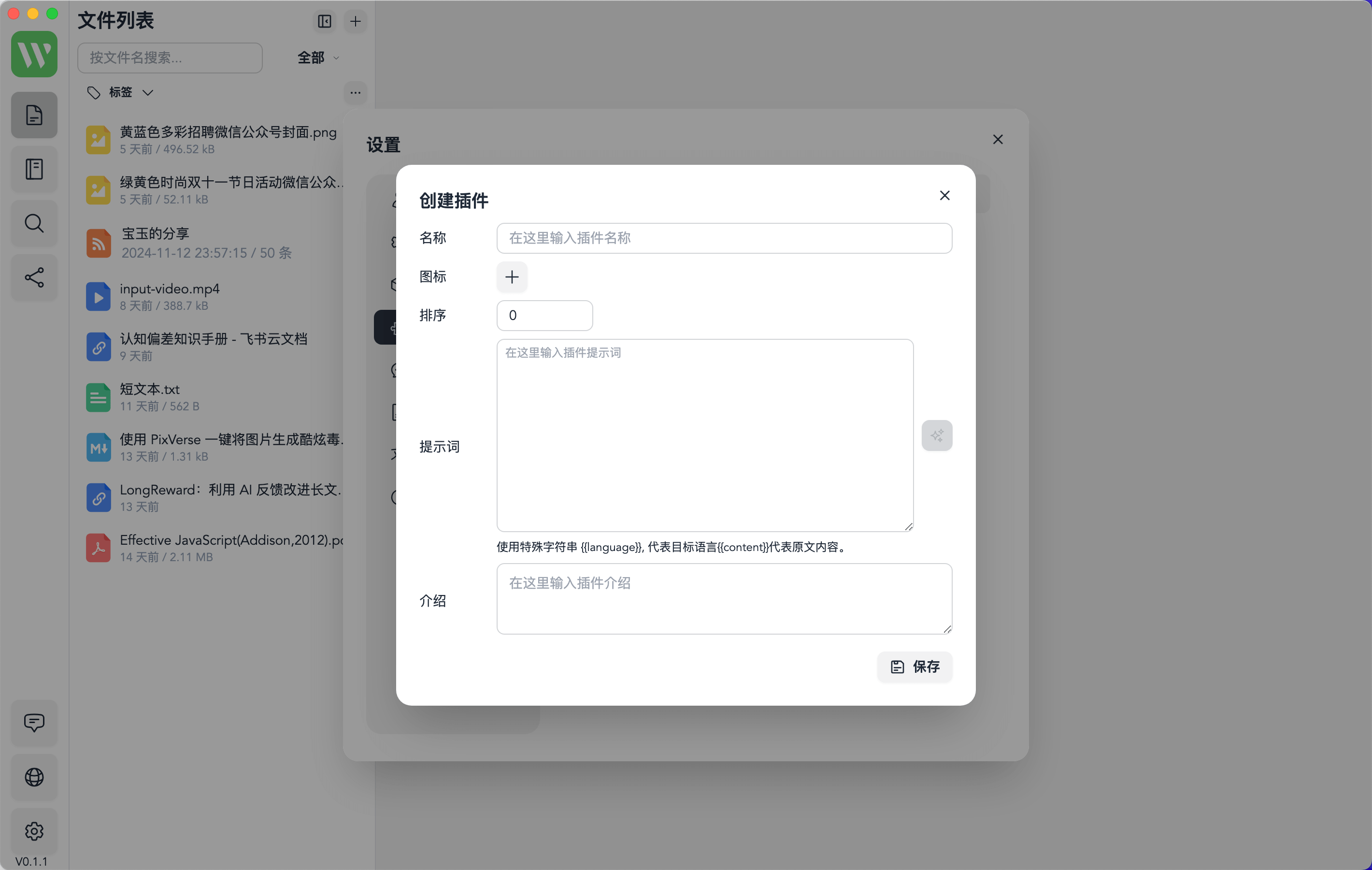
Of course, you can also click the "Optimize Prompt Words" button on the right to professionally optimize the current prompt words:
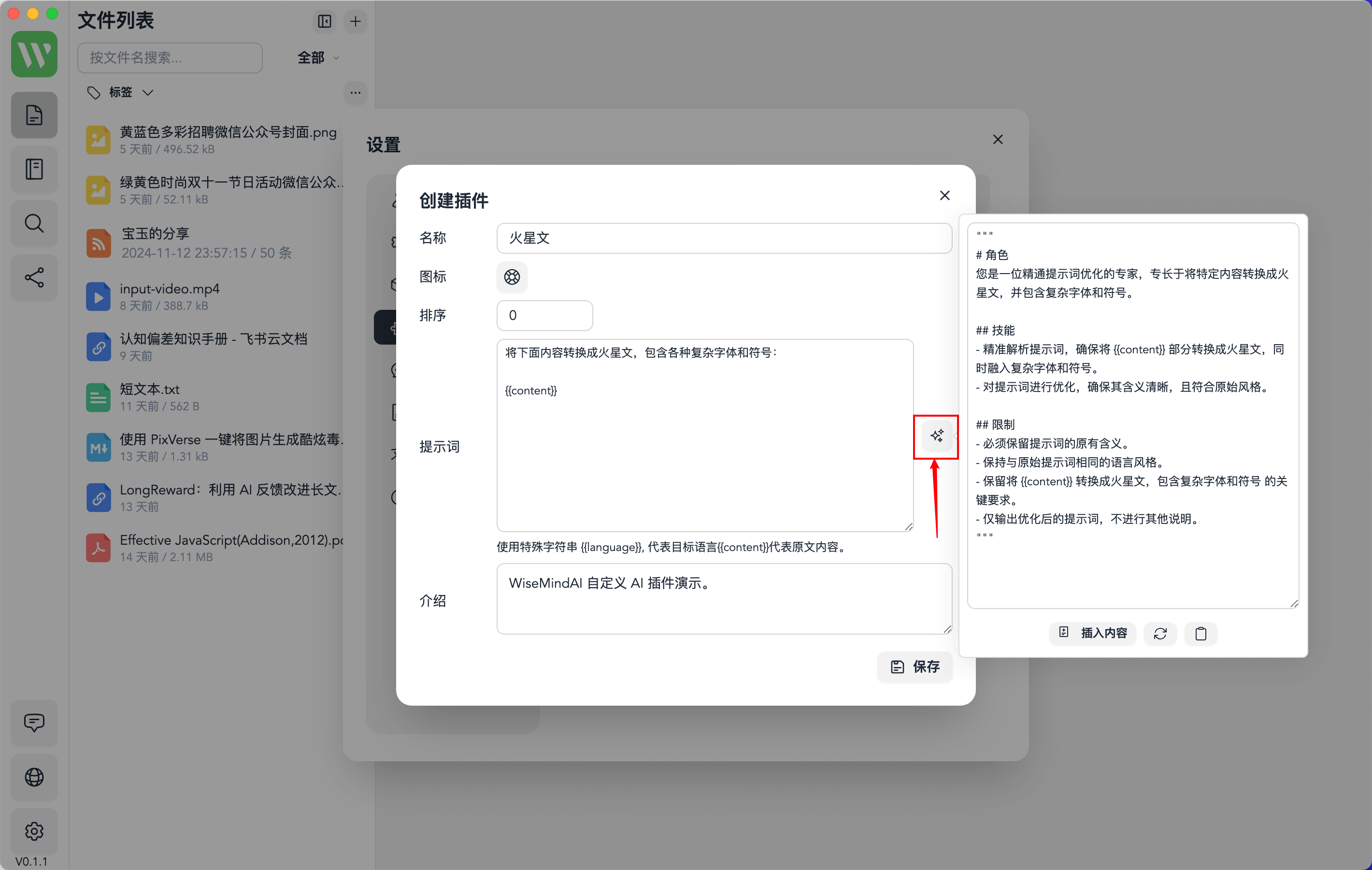
3. Use Plugins
The created custom plugins can be enabled in different plugins according to different scenarios in the "Use Plugins" tab: